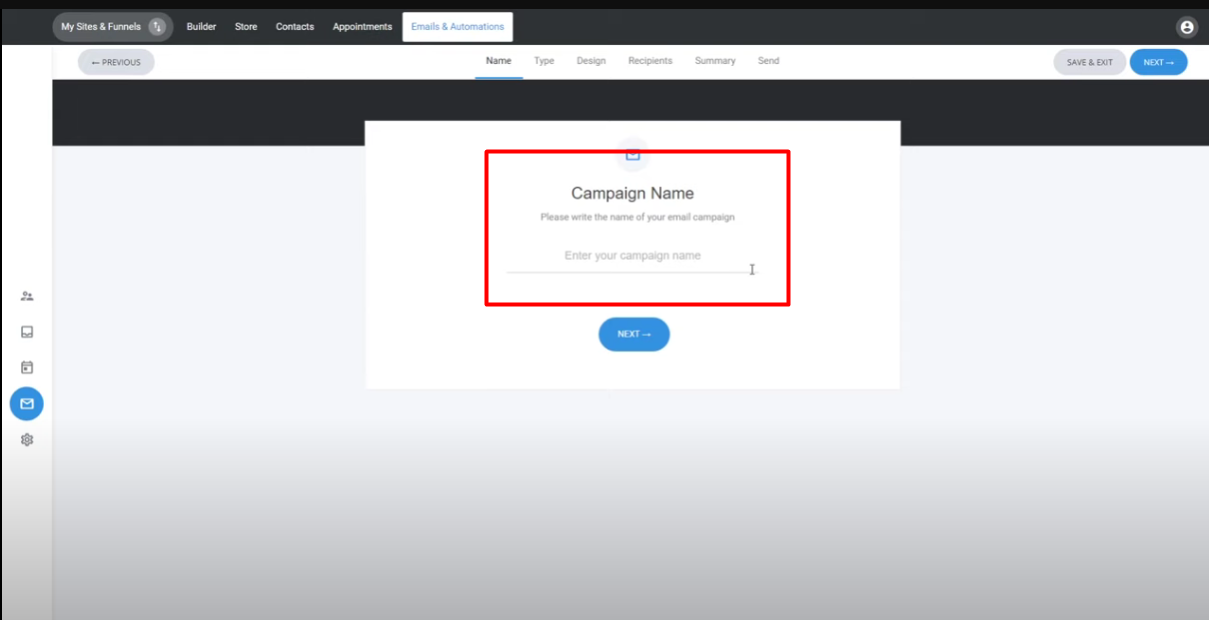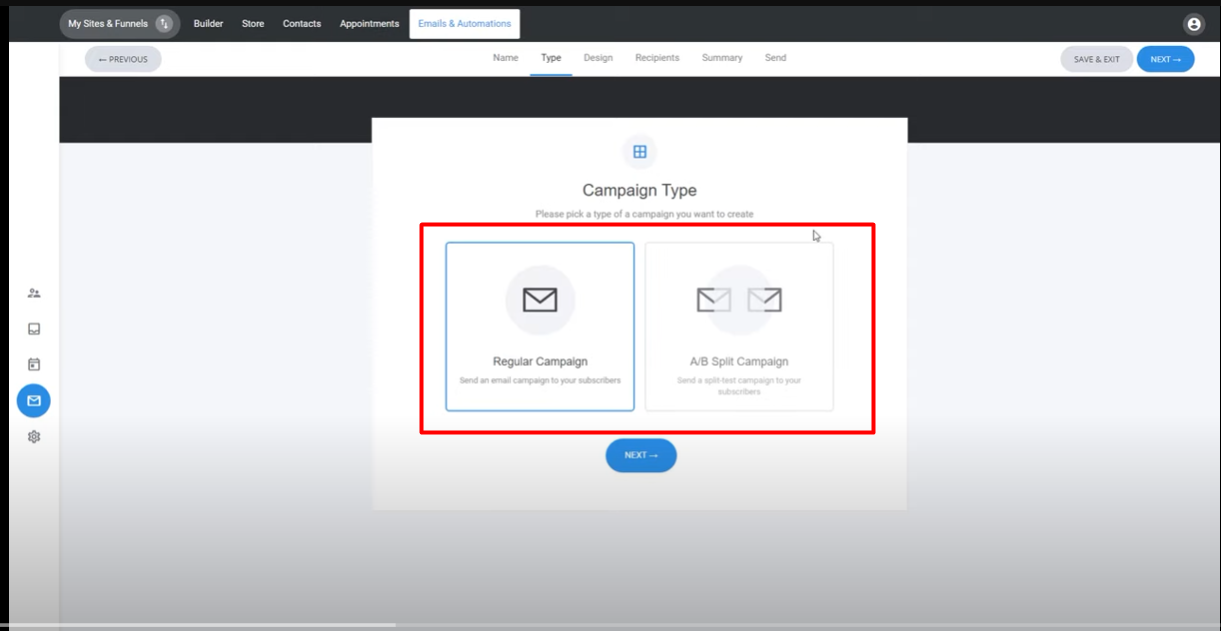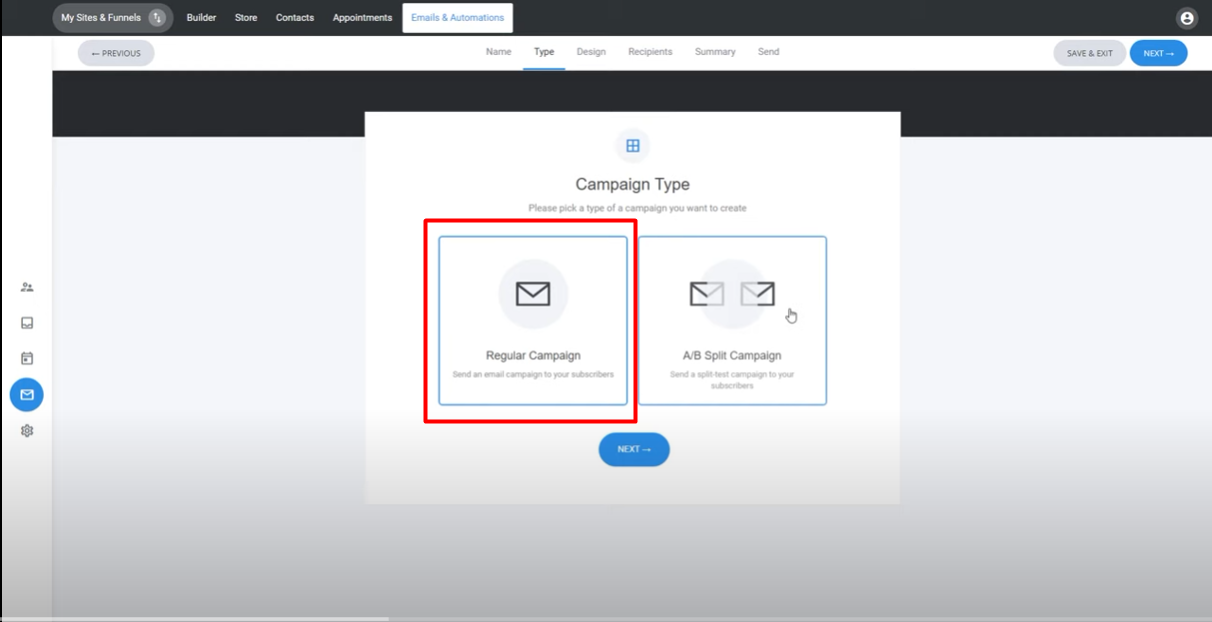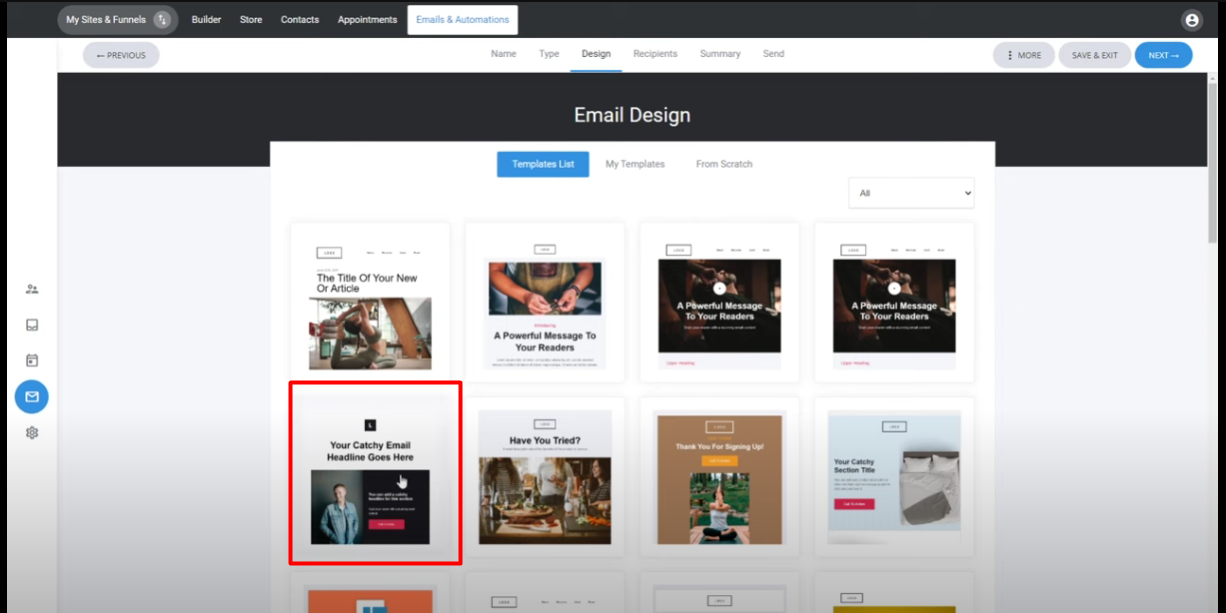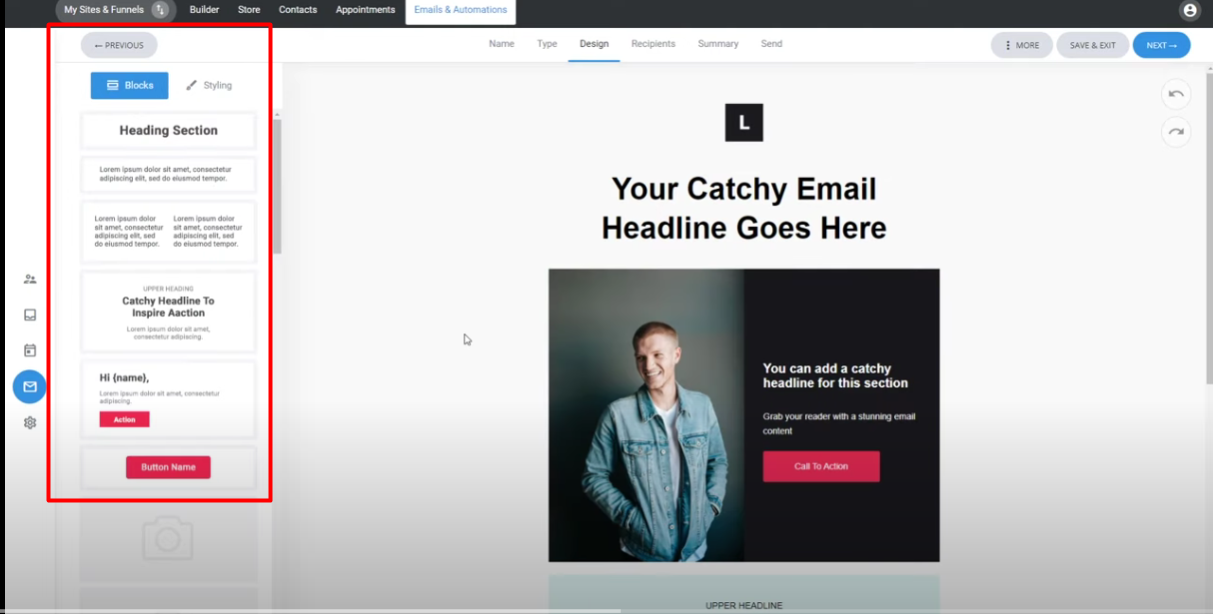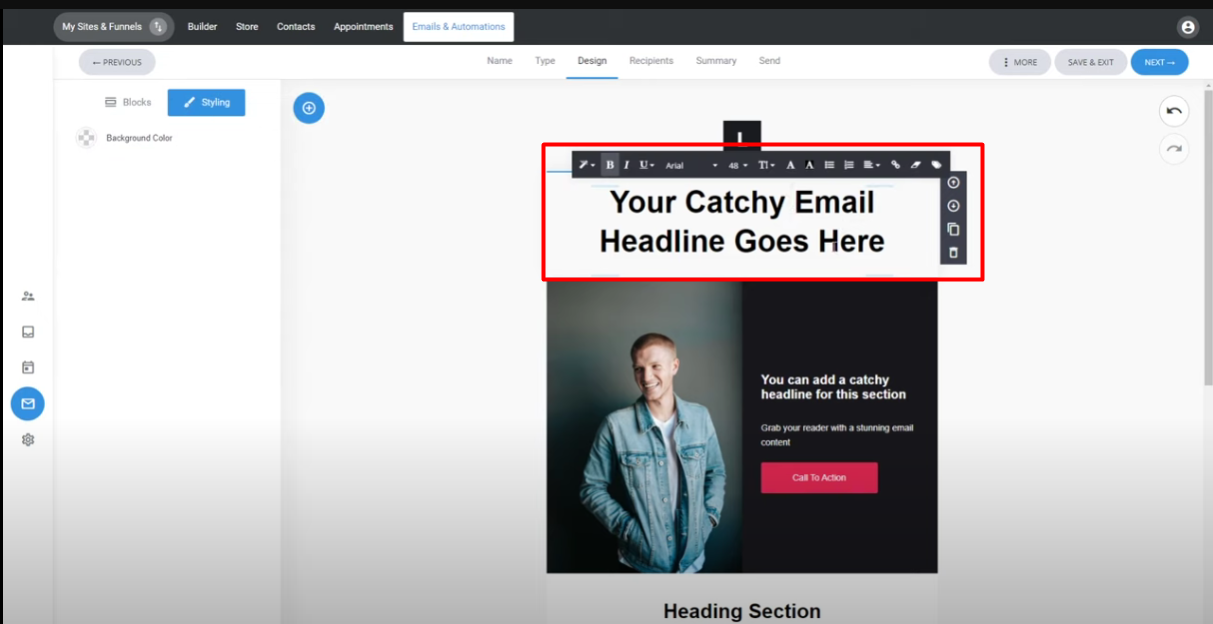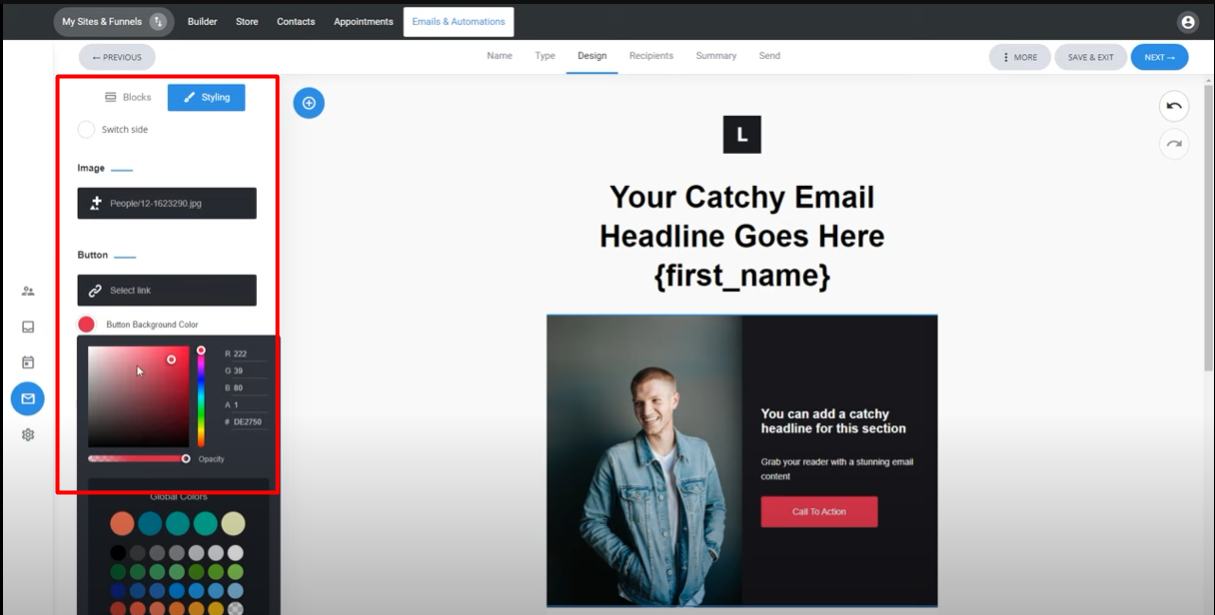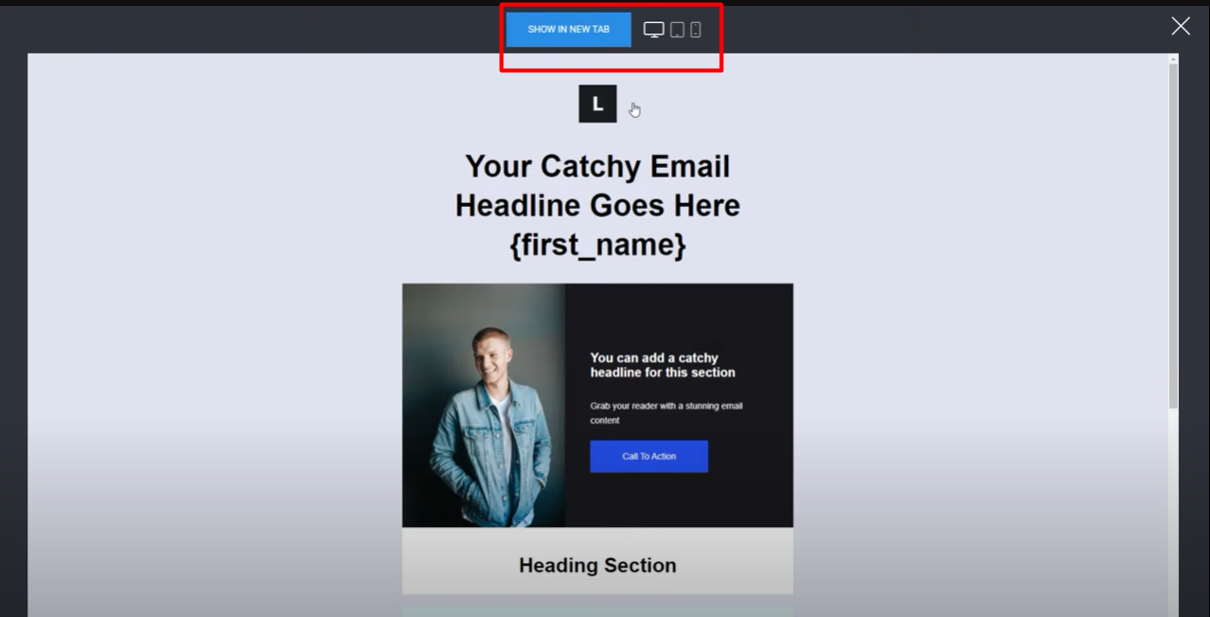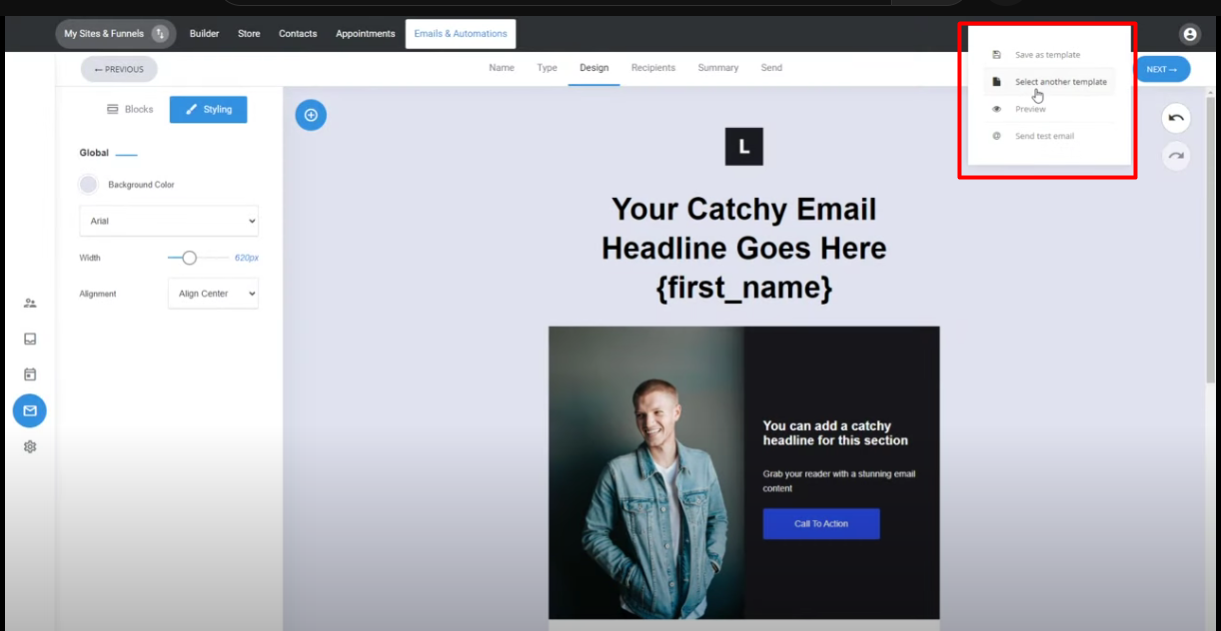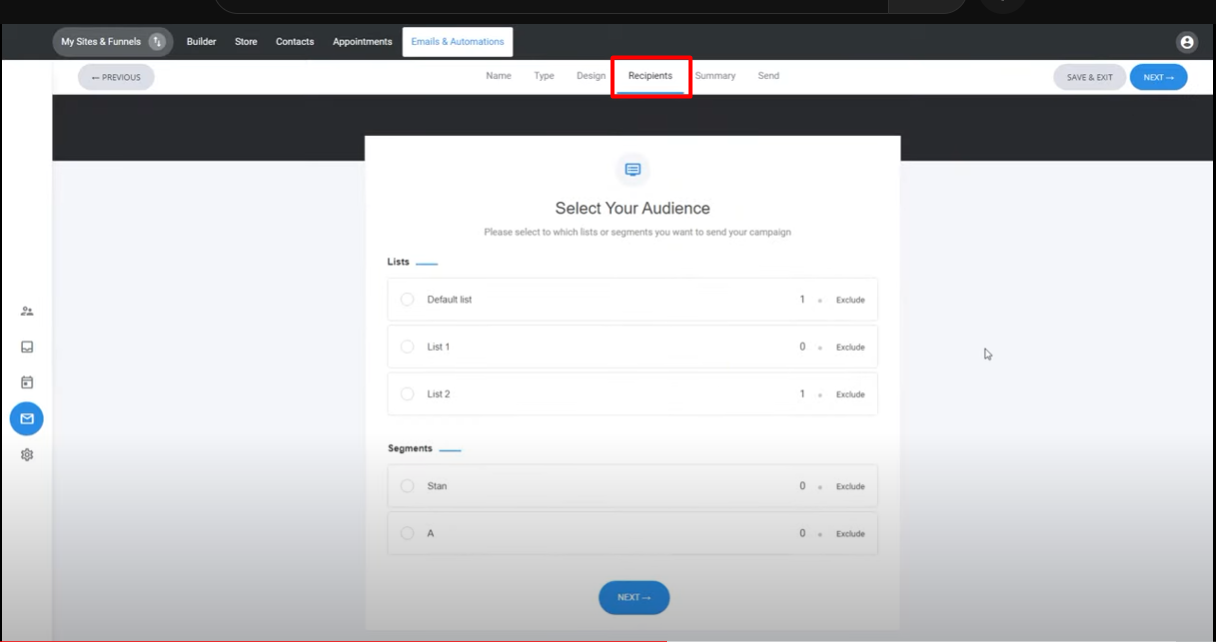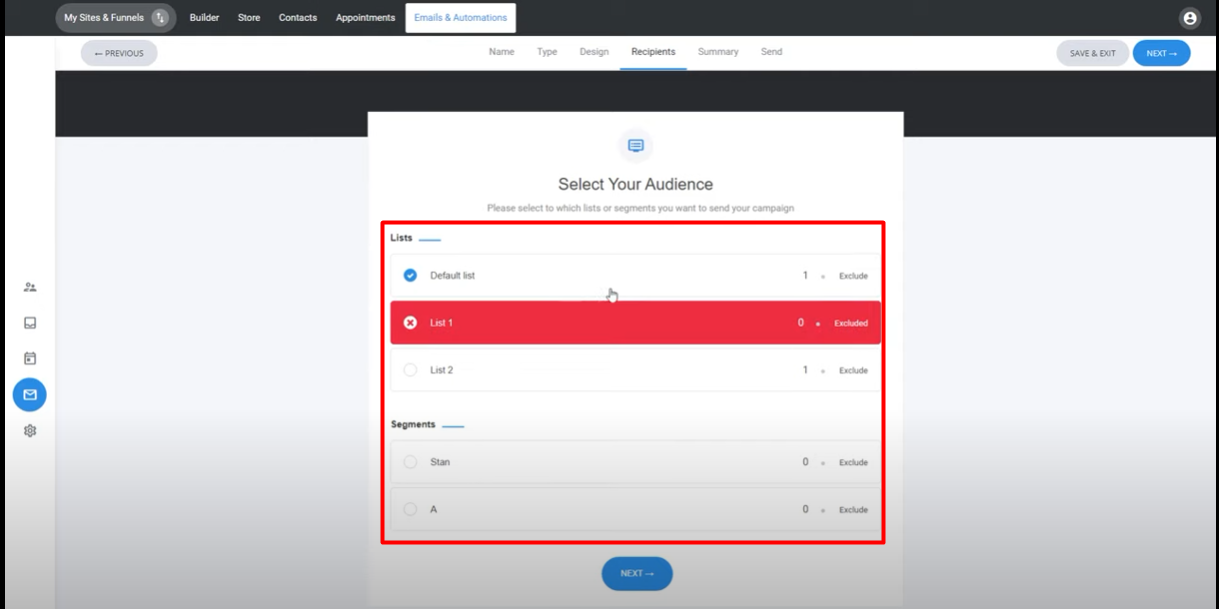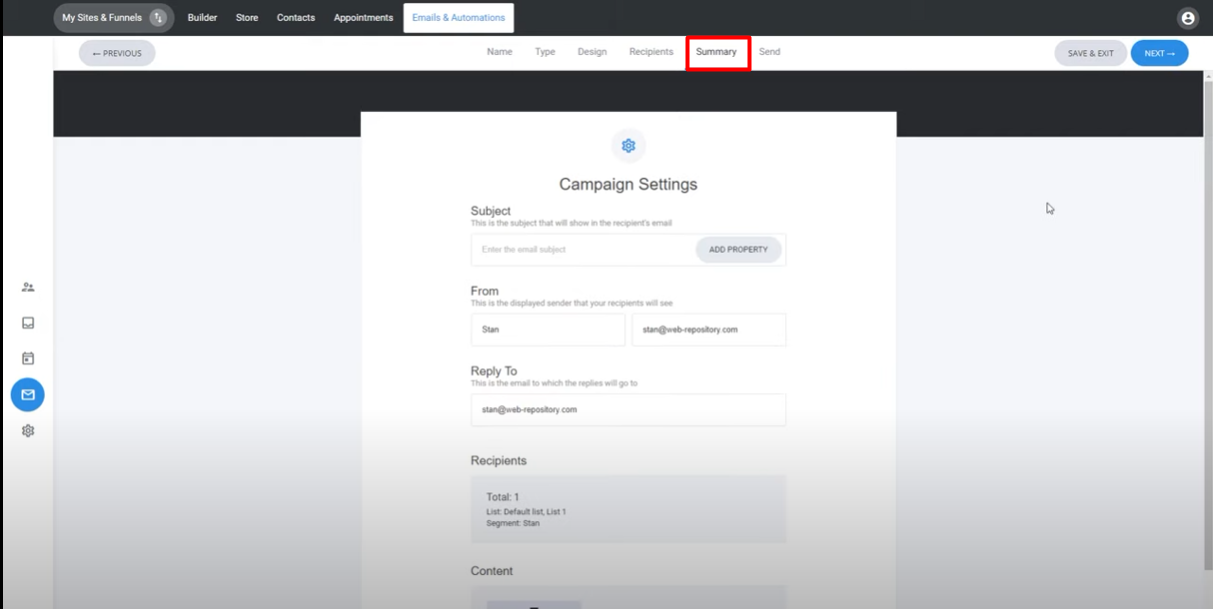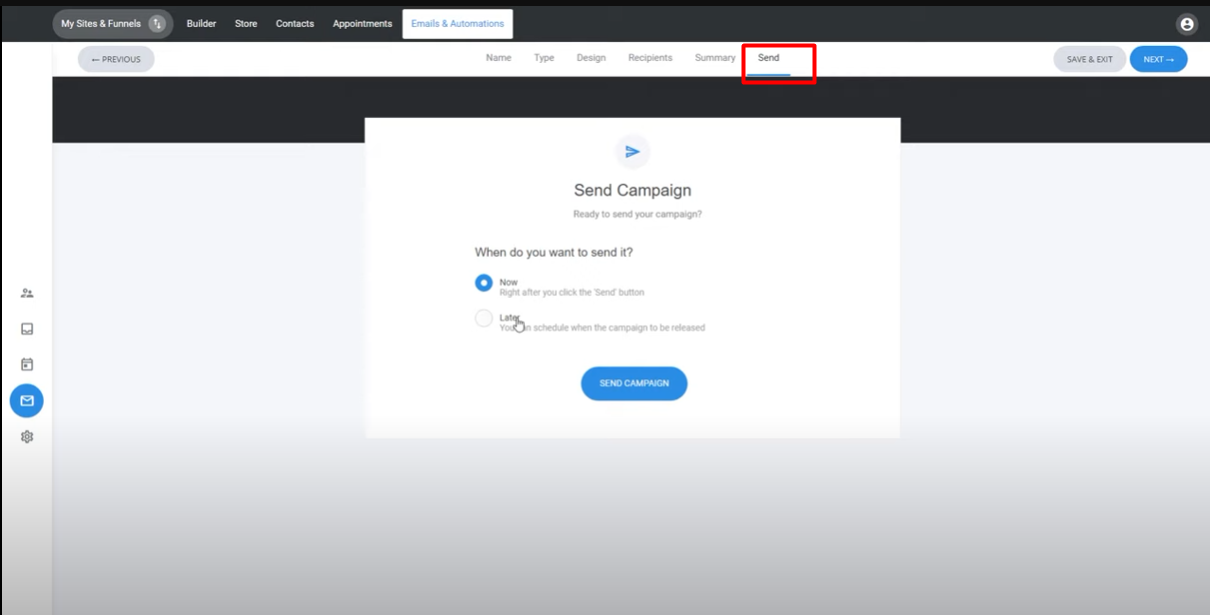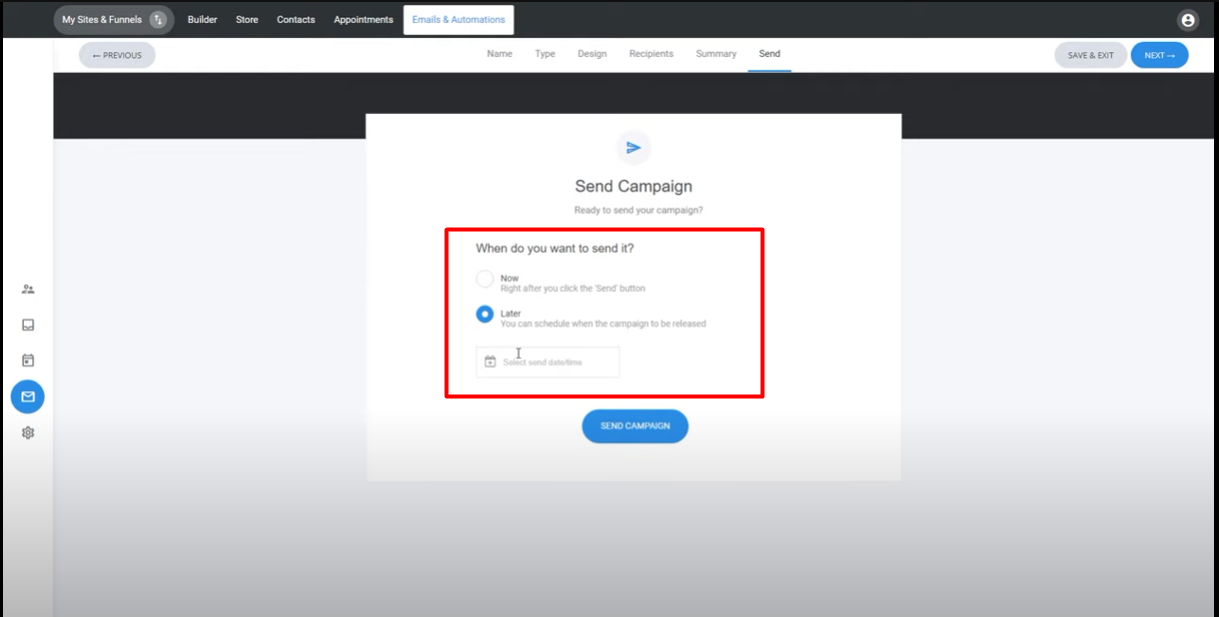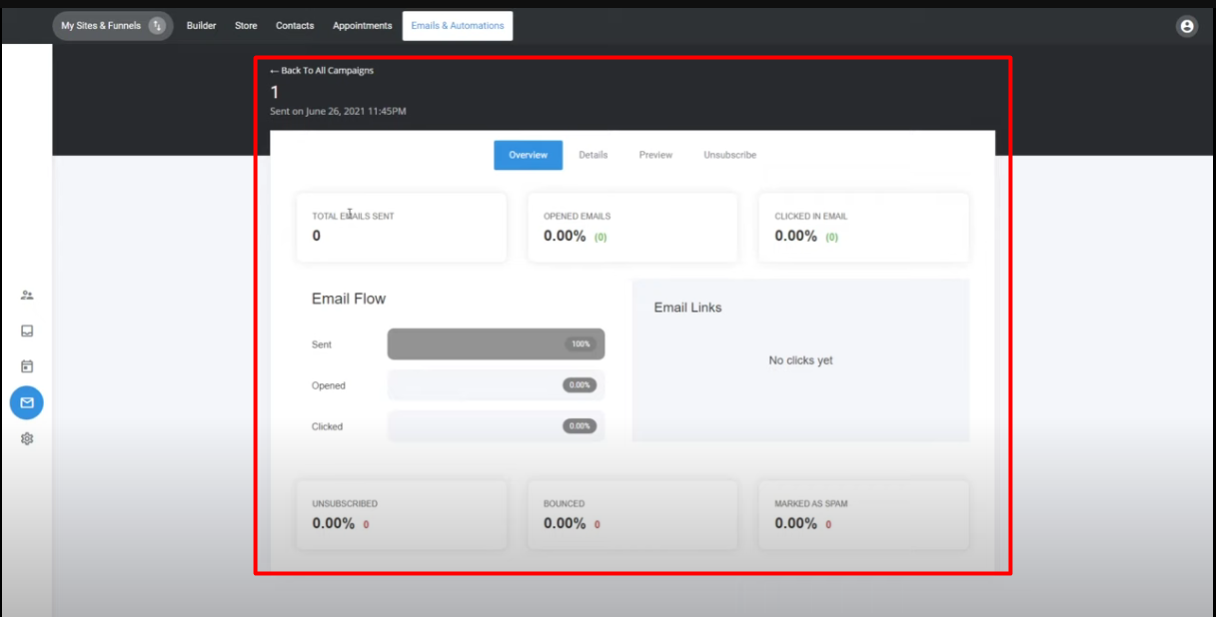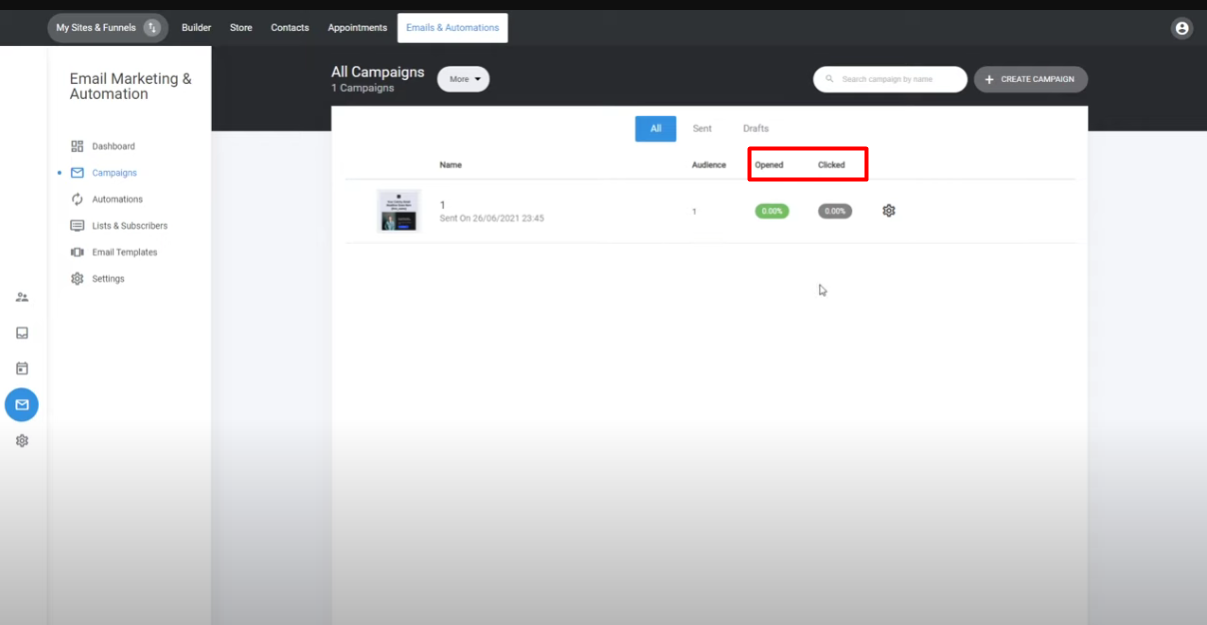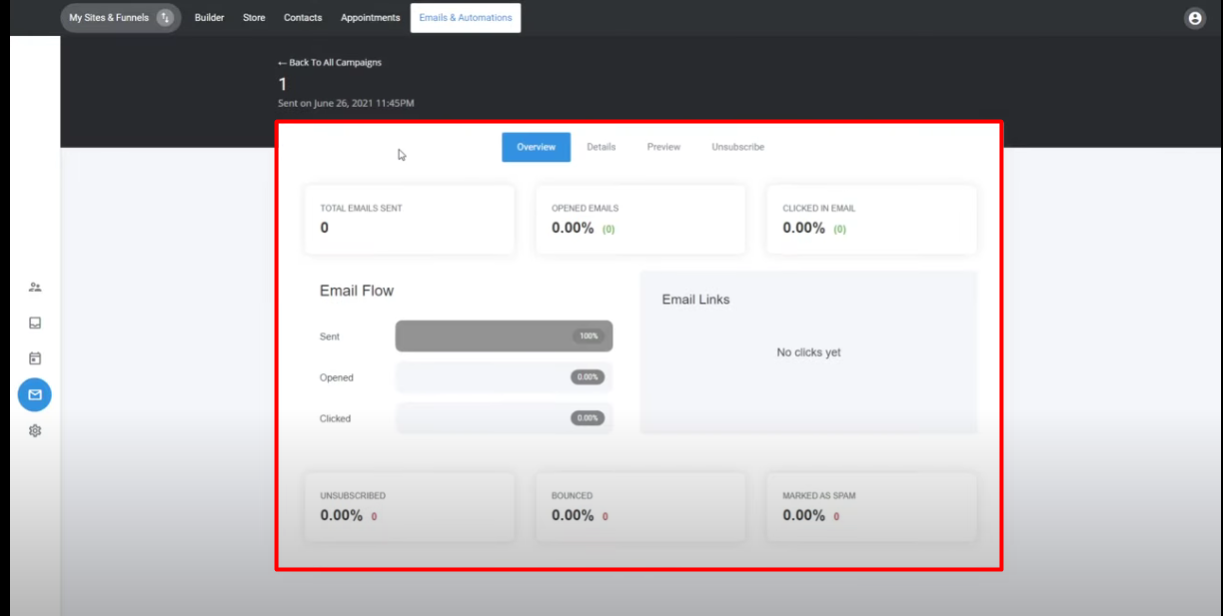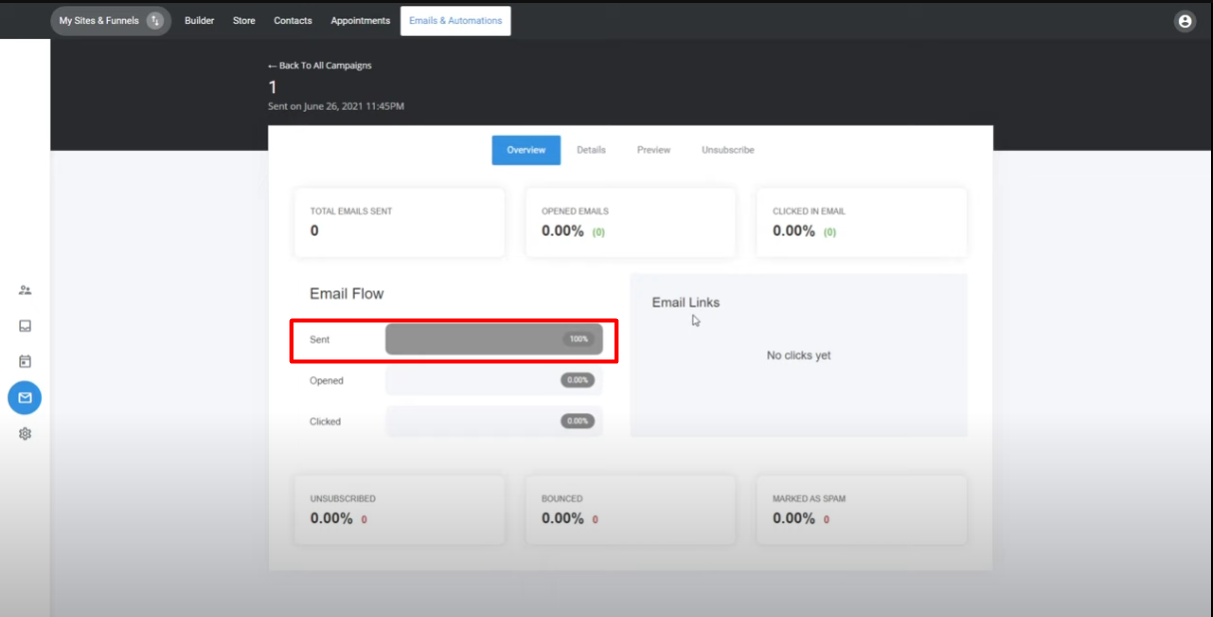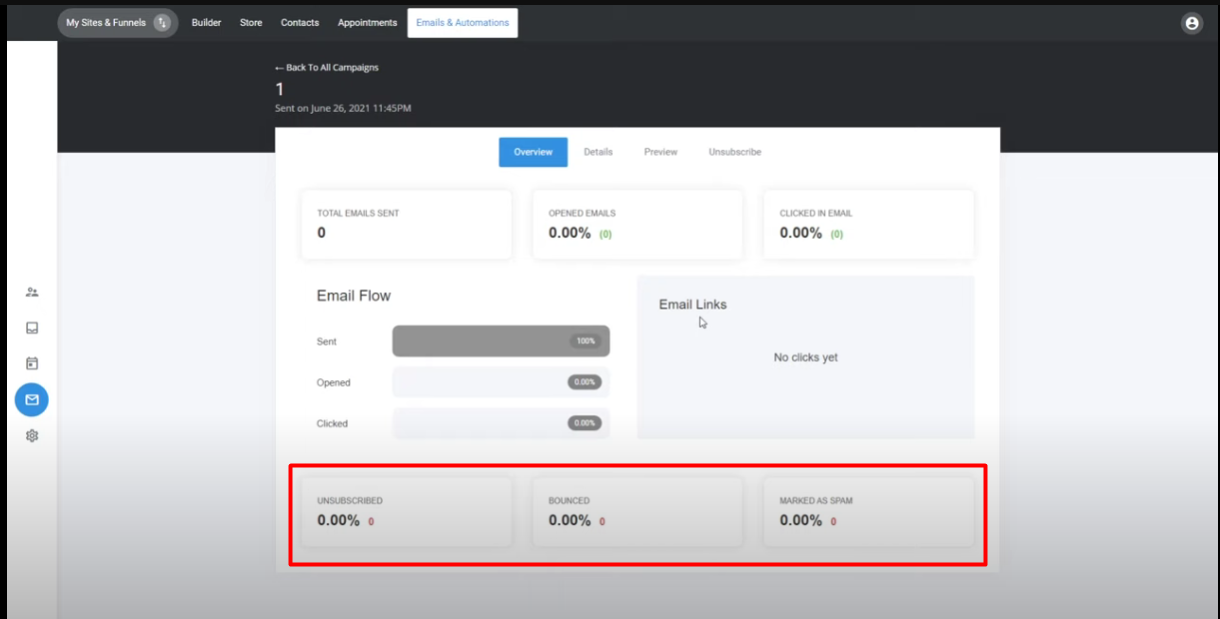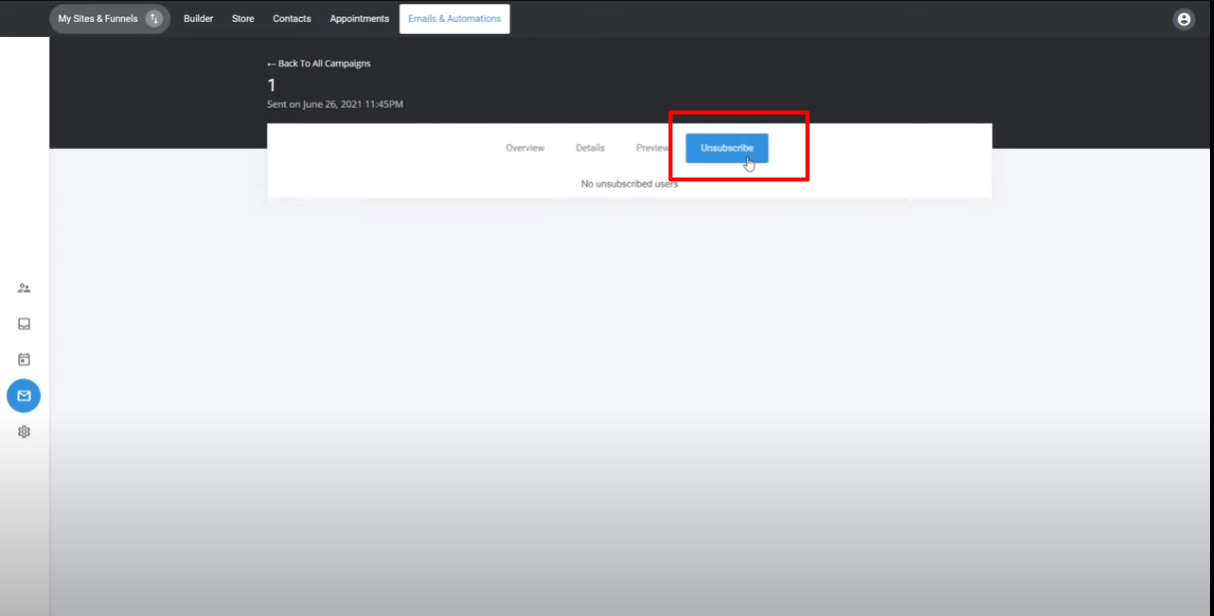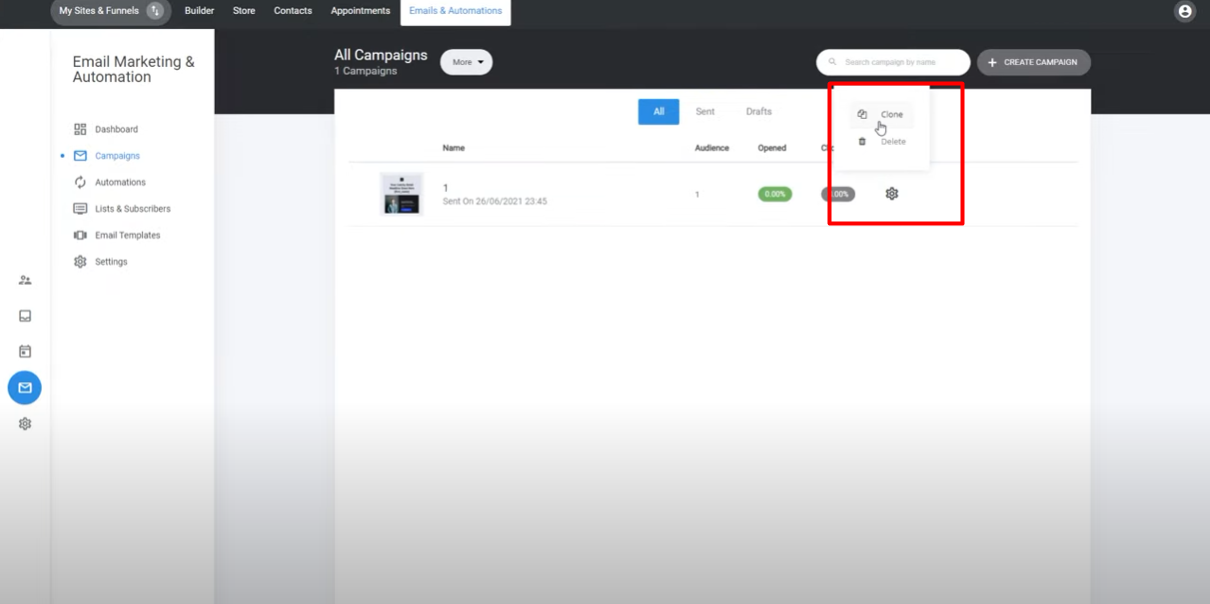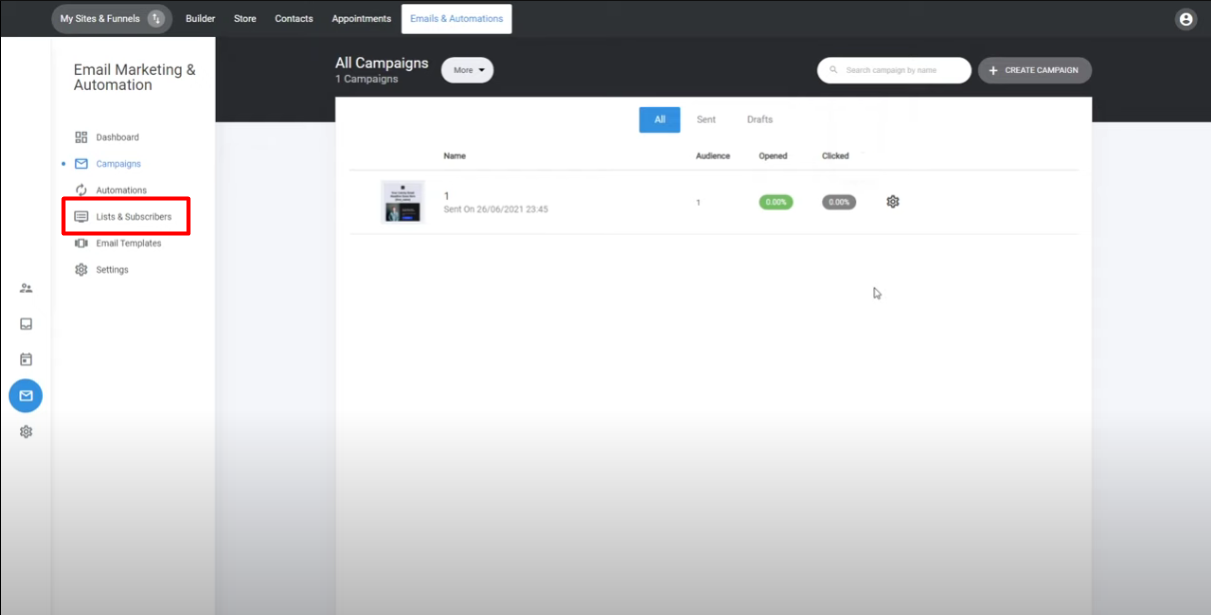Contact Us
- Support
- Email Marketing & Automation
- Create Email Marketing Campaigns
Create Email Marketing Campaigns
1. Start by selecting a name for your email campaign.
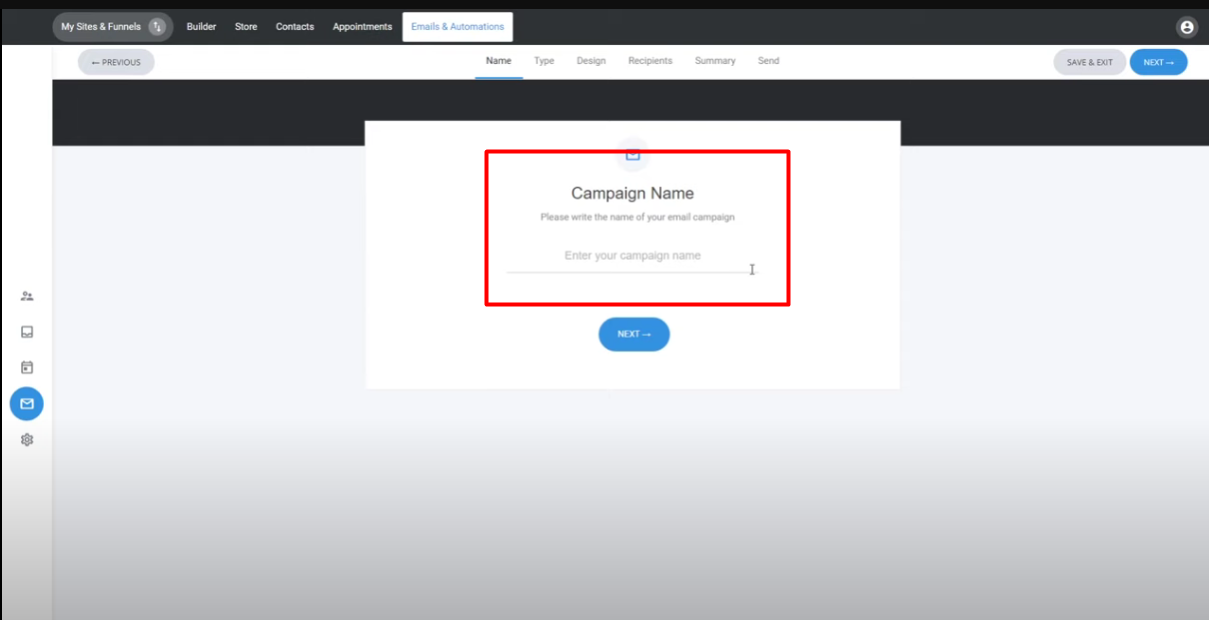
2. Choose the type of campaign you want to create: regular or A/B test. A/B testing allows you to test different subject lines or email content and send the winning version to the remaining recipients.
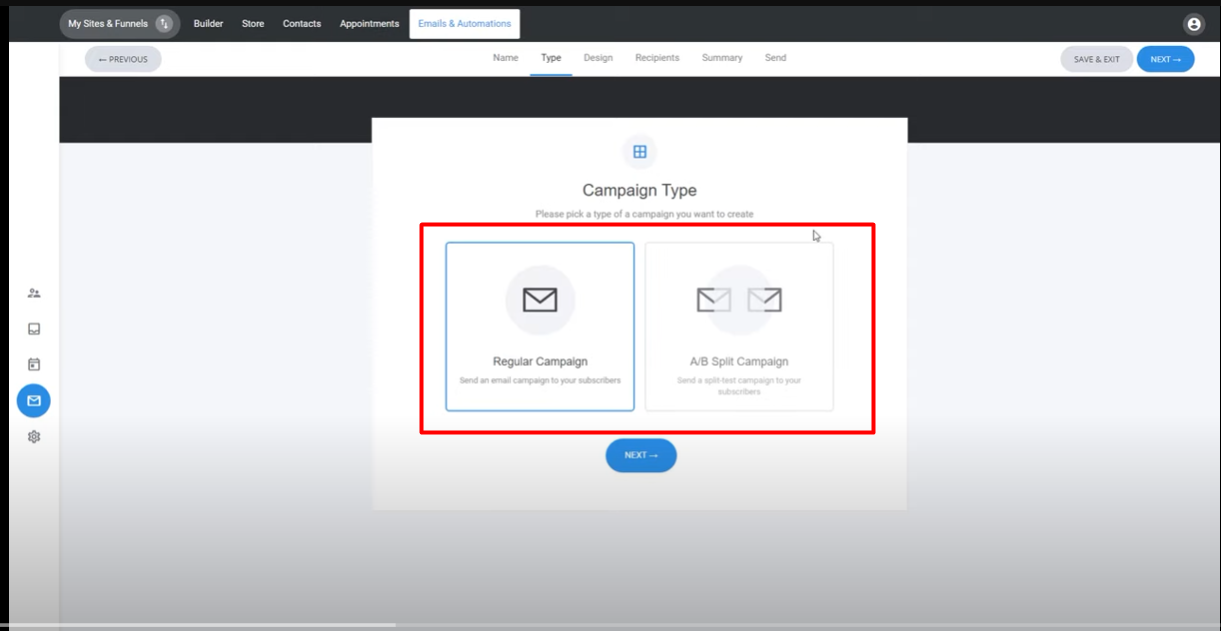
3. Select the regular campaign option for this example.
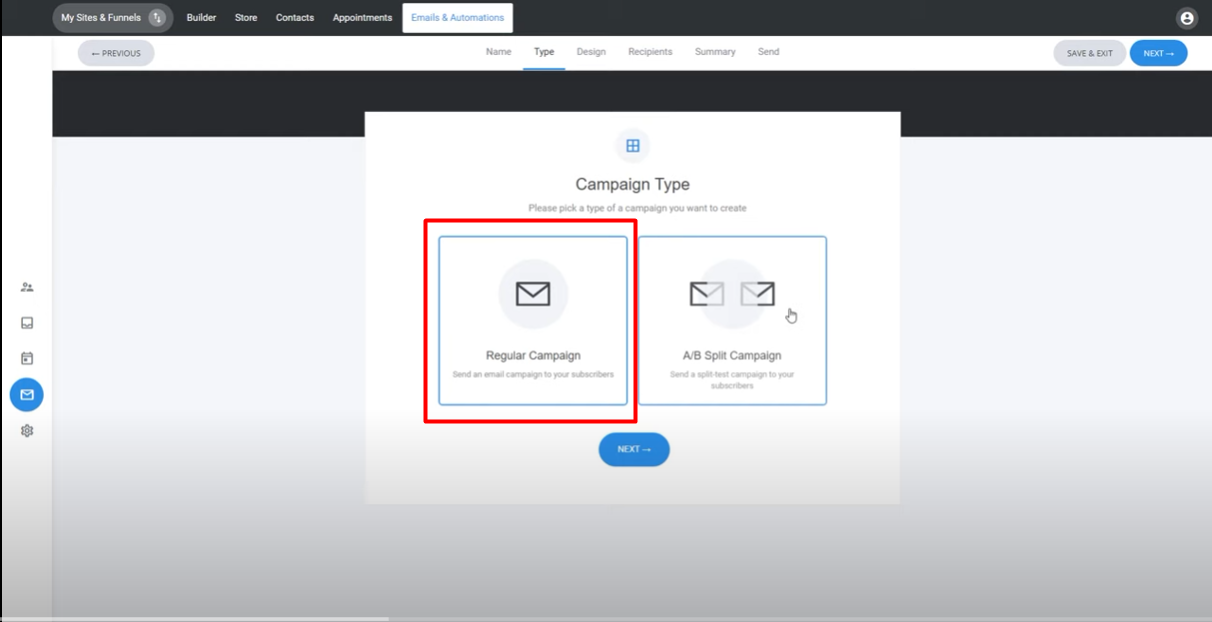
4. Choose a template from the available options for various use cases like newsletters, ecommerce, appointments, promos, webinars, and announcements.

5. Click on the design you like and begin modifying it.
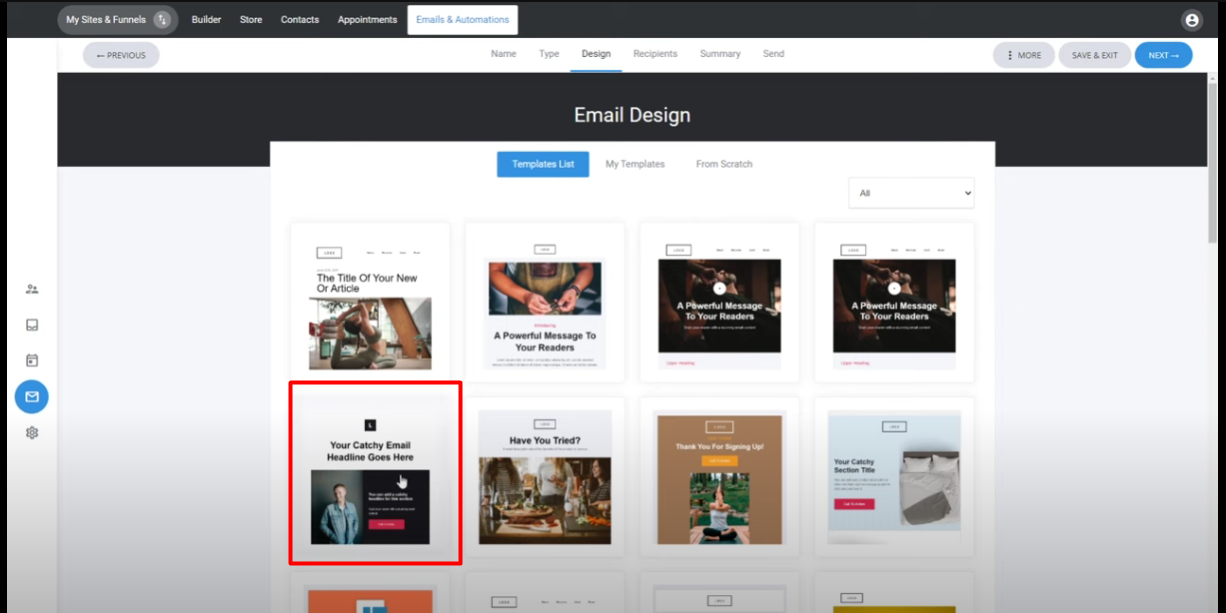
6. Use the builder interface to add and adjust different blocks in the design.
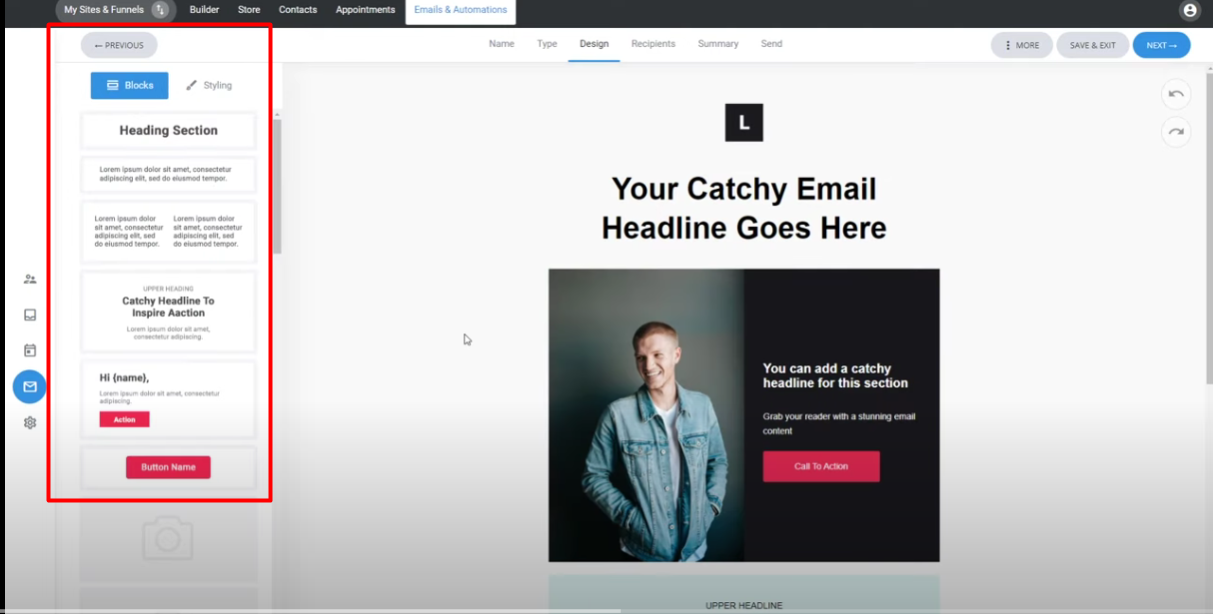
7. Customize the design by adding headlines, text, and personalization tags for dynamic content.
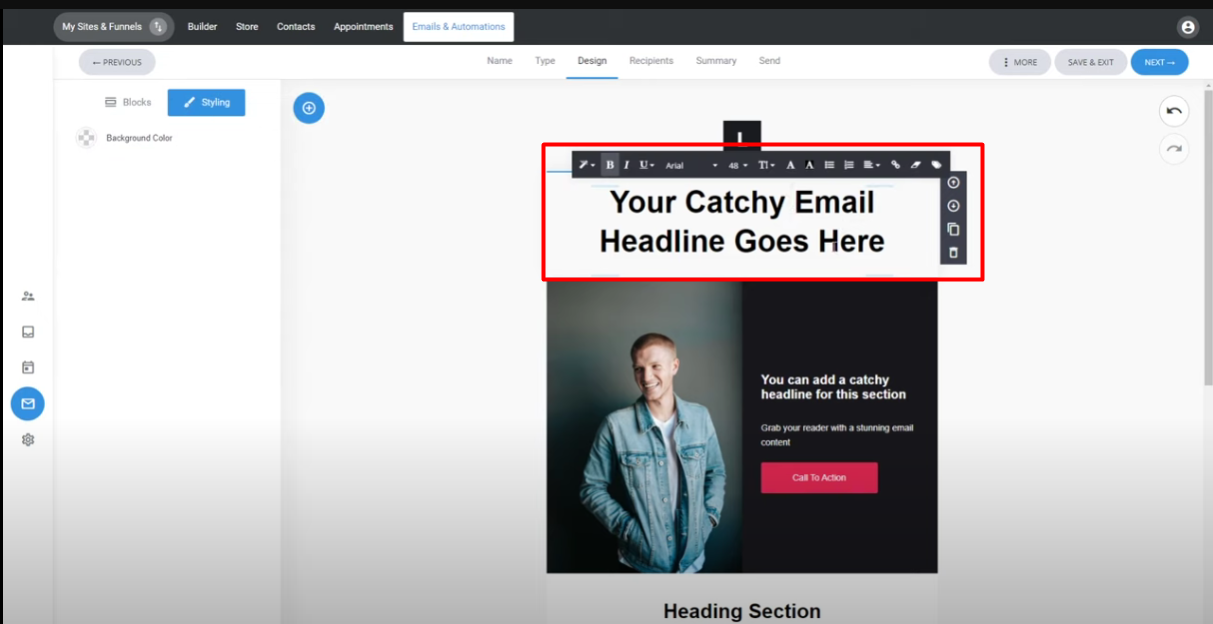
8. Adjust the style of each block, including button colors, background colors, and other visual elements.
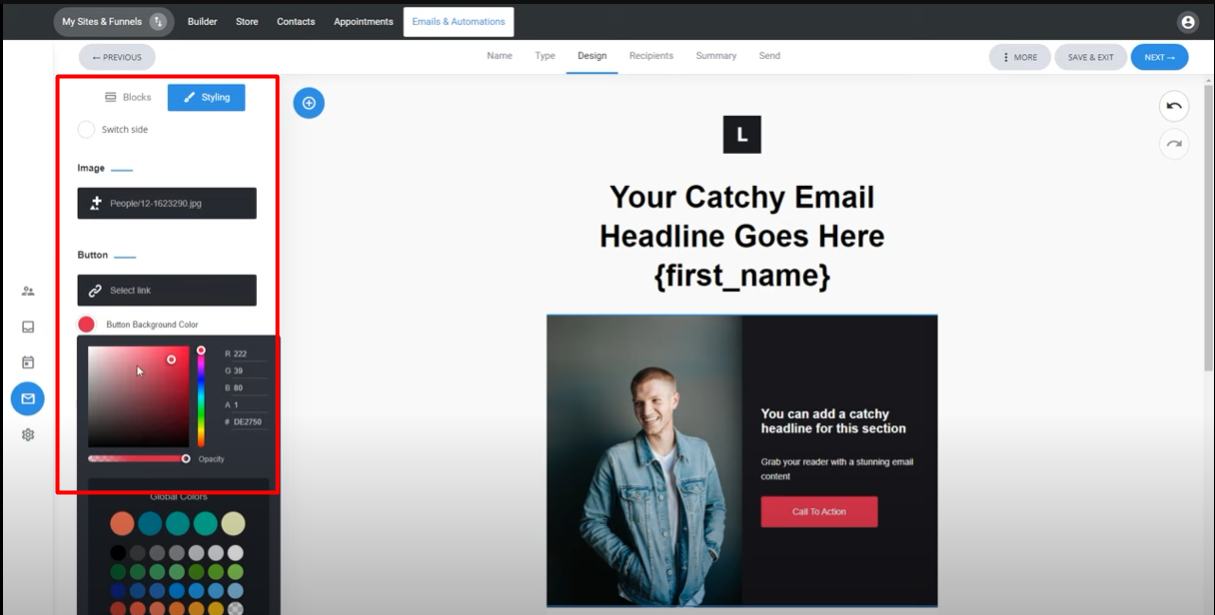
9. Preview the design in real-time on different devices (desktop, tablet, and mobile).
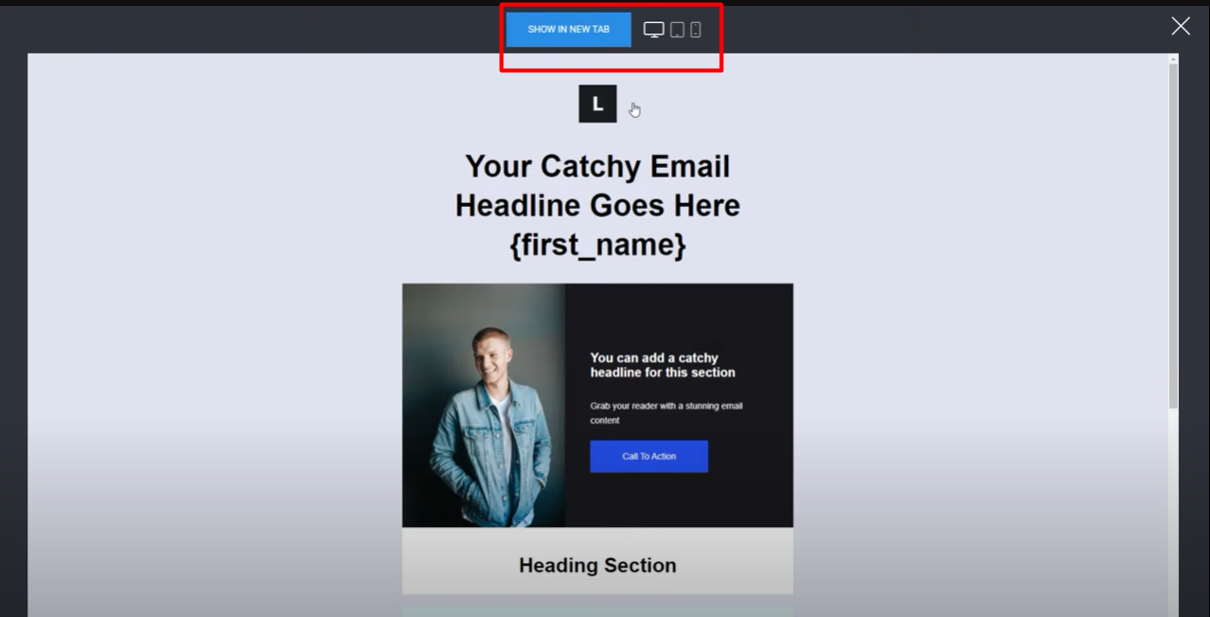
10. Explore additional options such as saving the design as a template, undoing/redoing changes, or sending a test email to check the appearance.
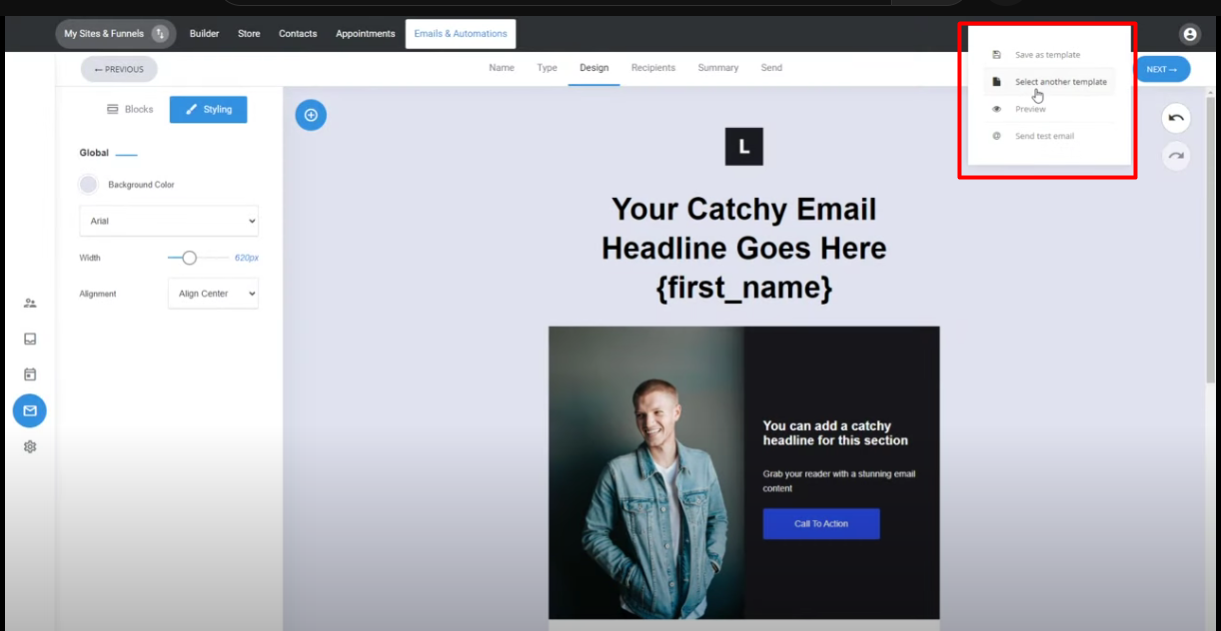
11. Move to the next step: recipients. Select the list or segment of people who will receive the email.
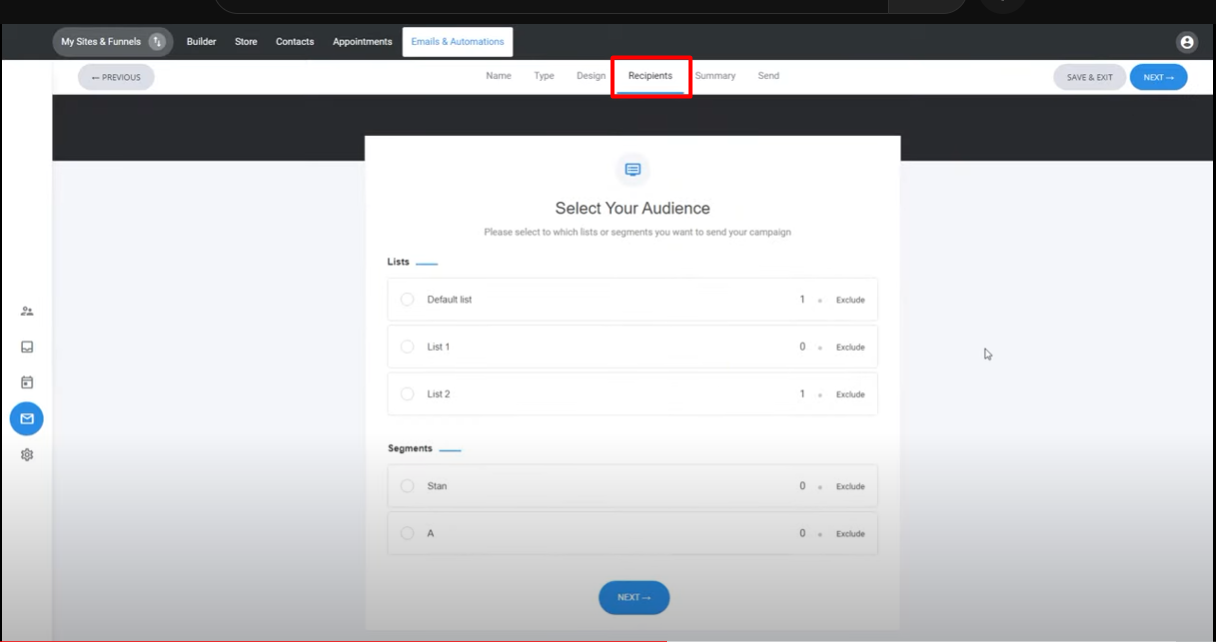
12. If needed, exclude specific lists or segments from receiving the email.
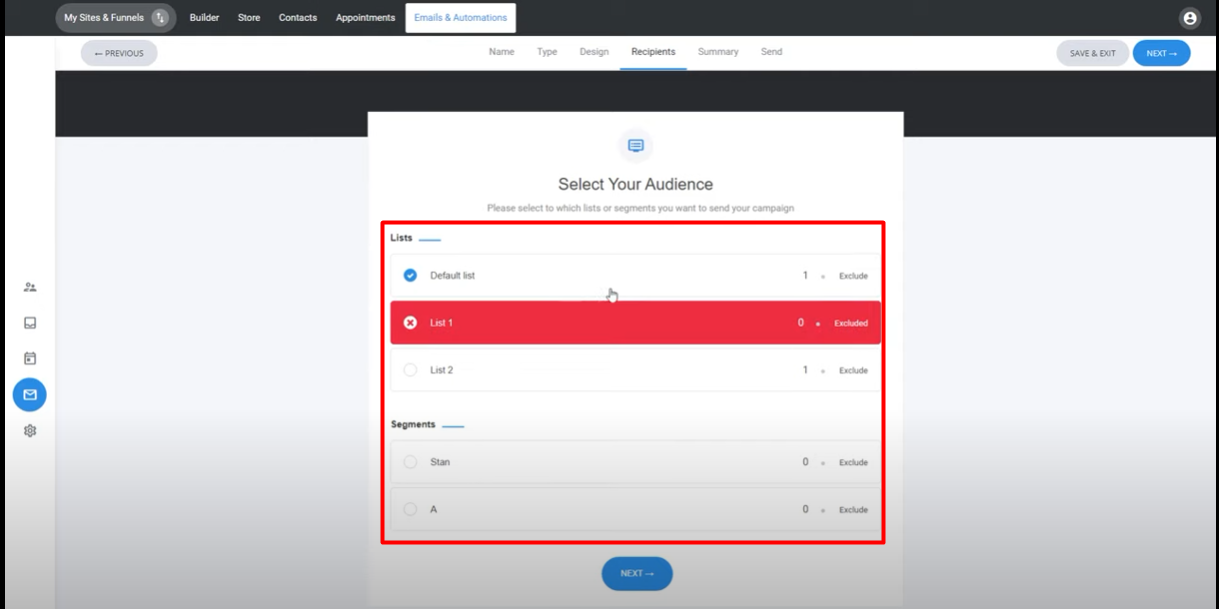
13. Review the campaign summary, including the subject, sender, recipients, and email content preview.
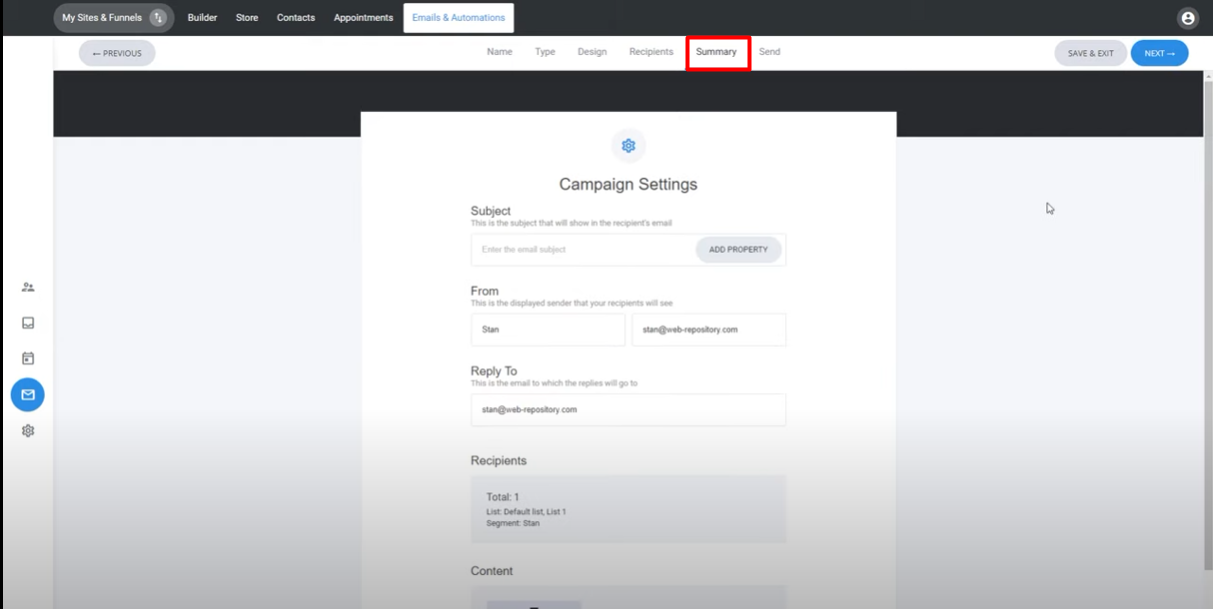
14. Proceed to the next step: sending or scheduling the email.
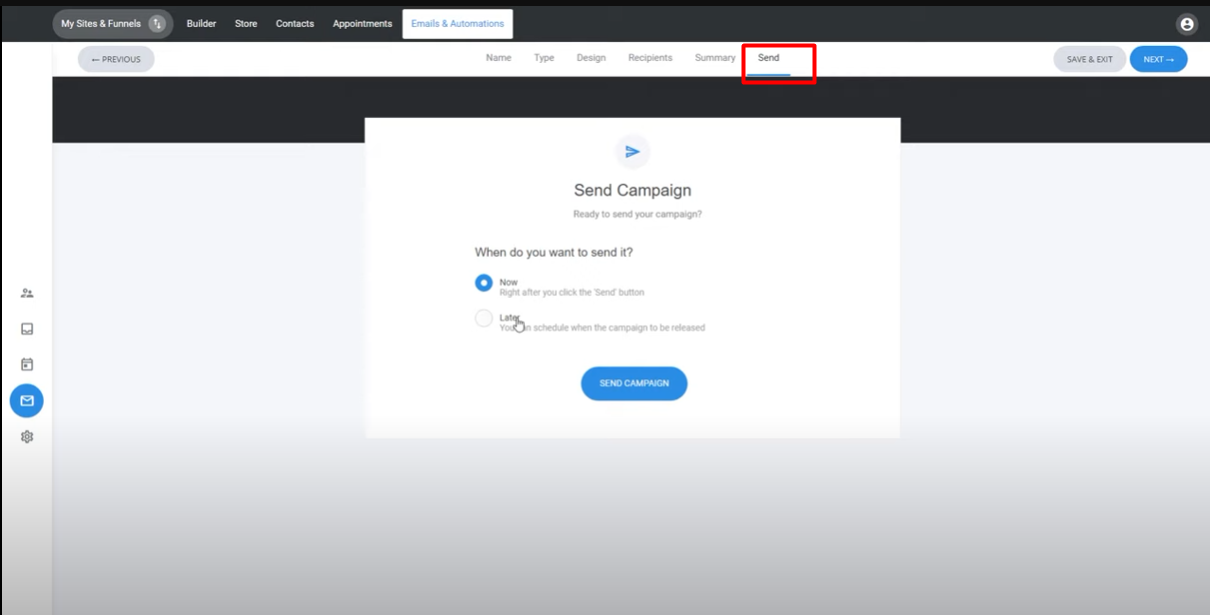
15. Choose whether to send the email immediately or schedule it for a specific day and time.
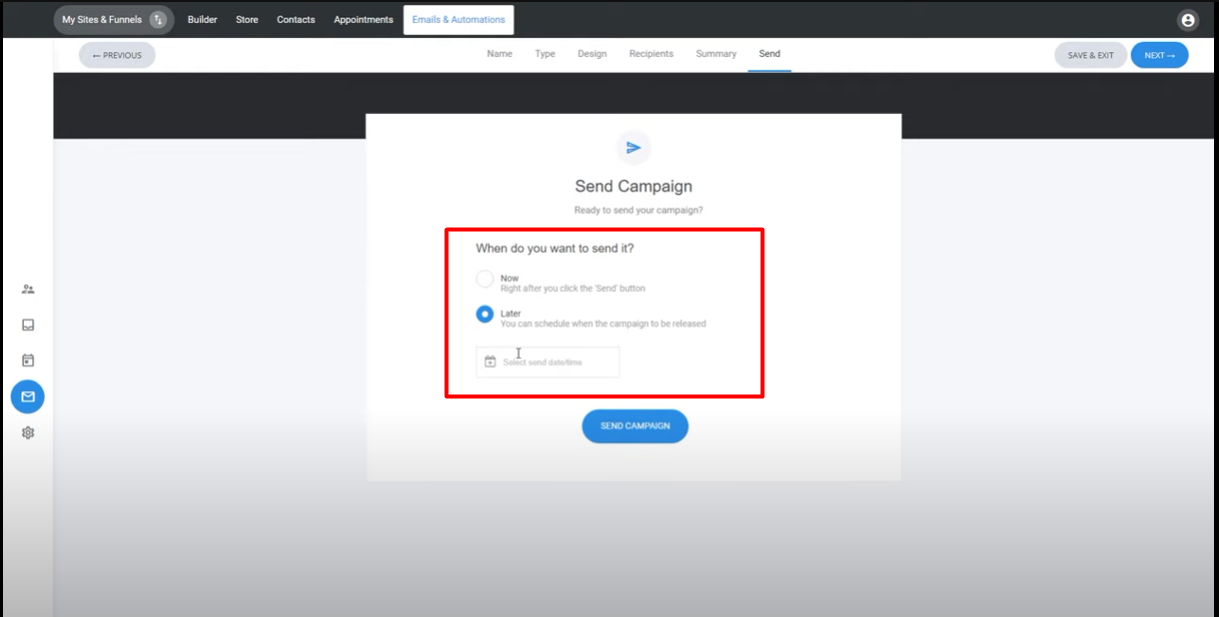
16. After sending, you can view the campaign's progress and analytics.
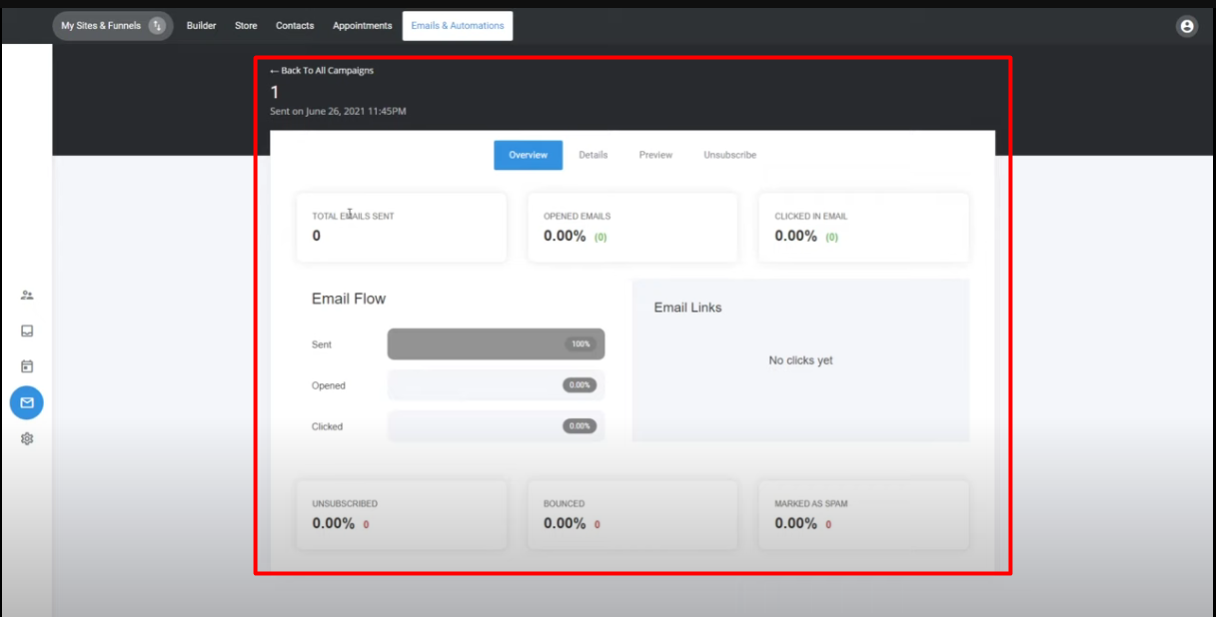
17. Check the open rate and click rate, which update as people interact with the campaign.
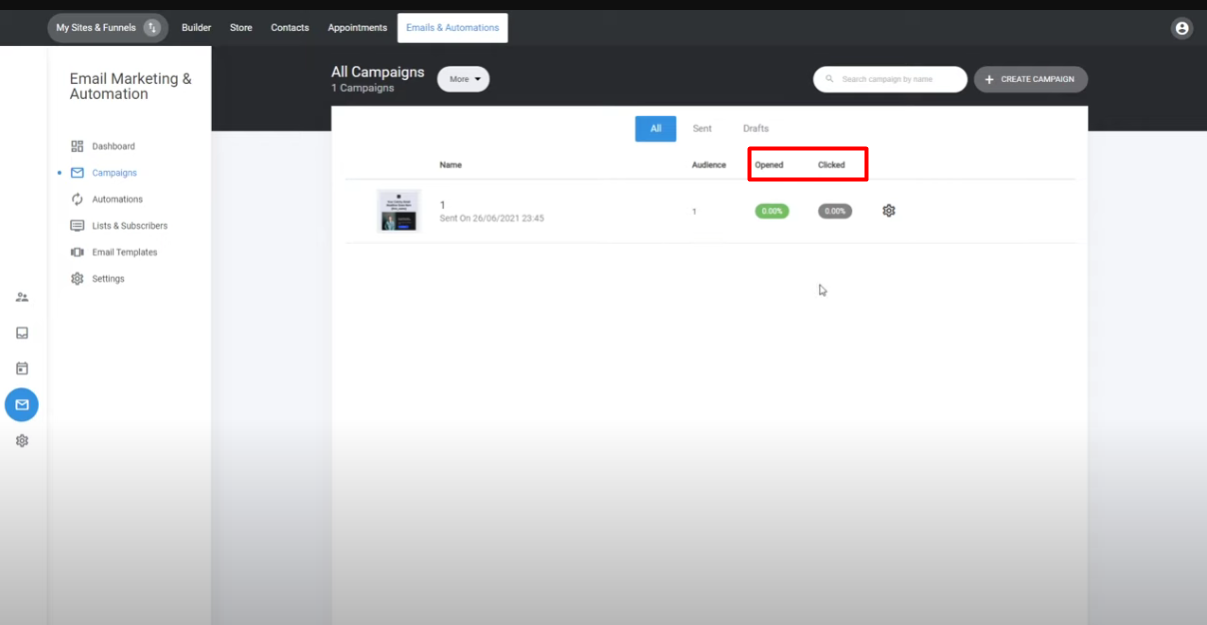
18. Analyze the charts and data to understand how recipients are engaging with the email.
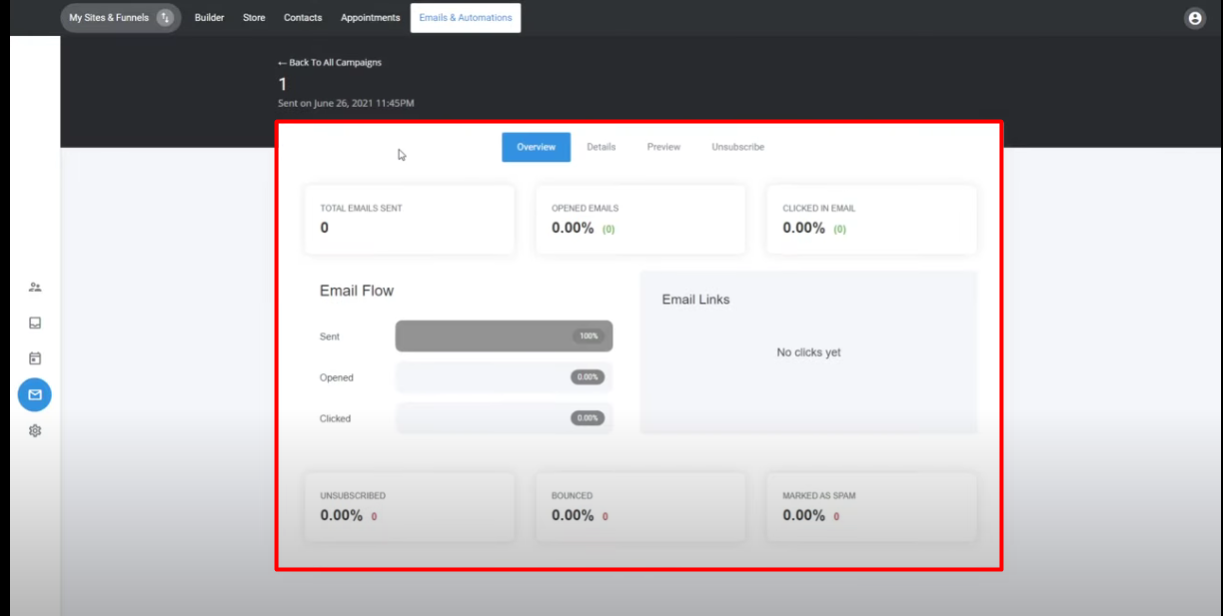
19. Monitor bounce and spam rates to maintain a healthy sender reputation.
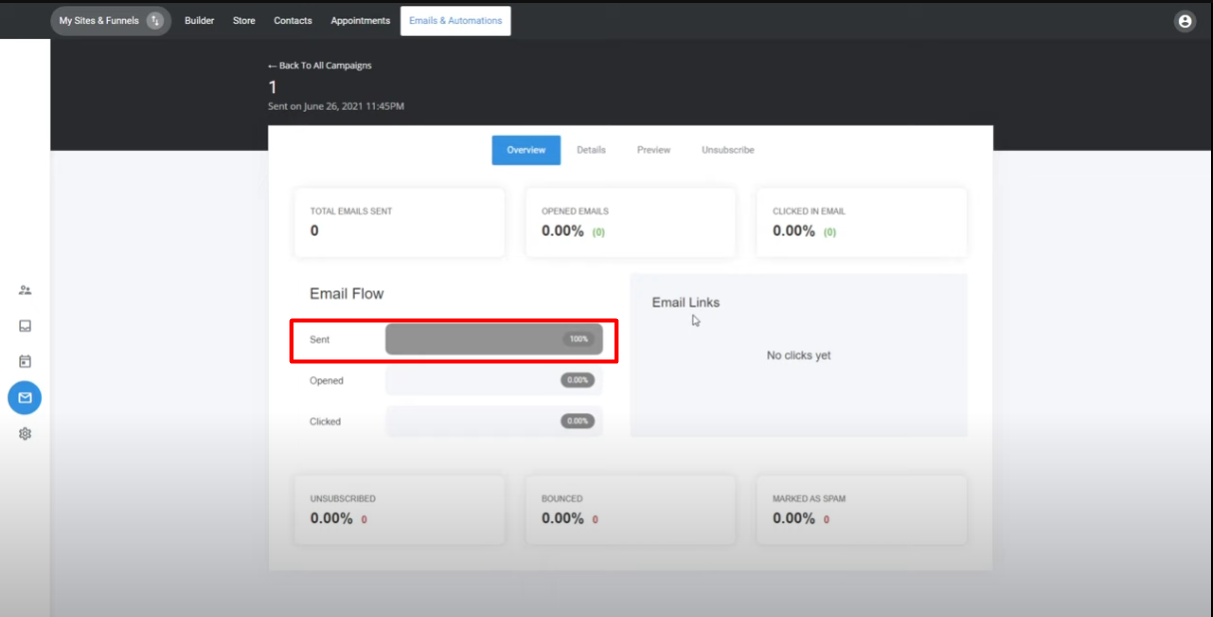
20. Access campaign details, including who opened or clicked the email, a preview of the design, and a list of unsubscribed recipients.
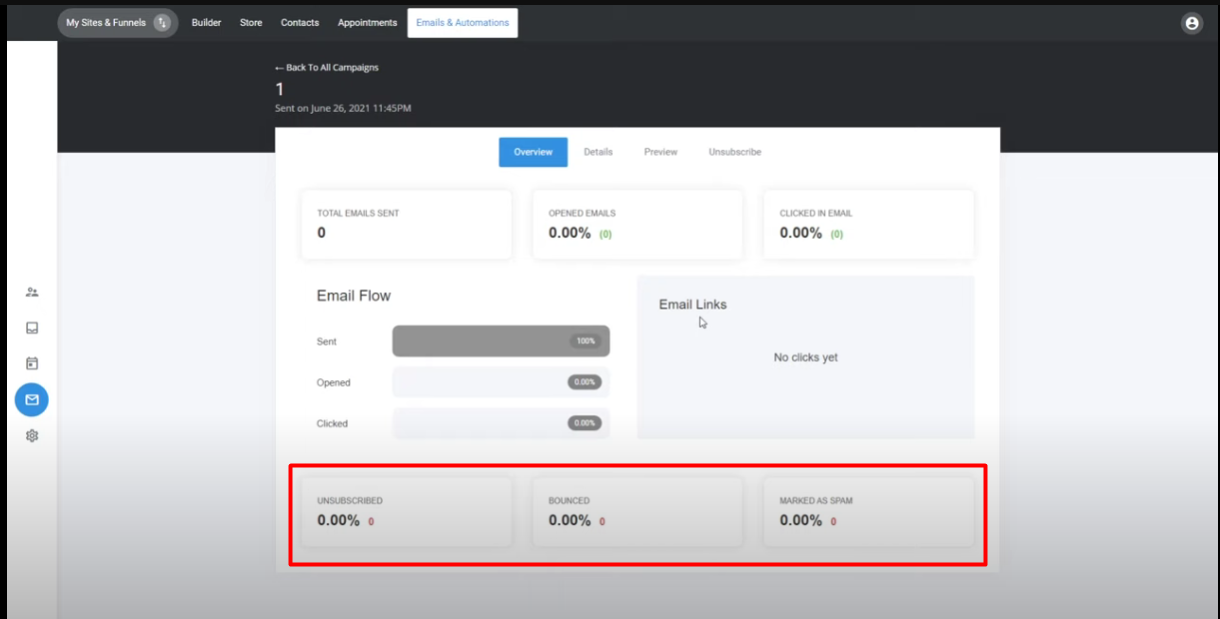
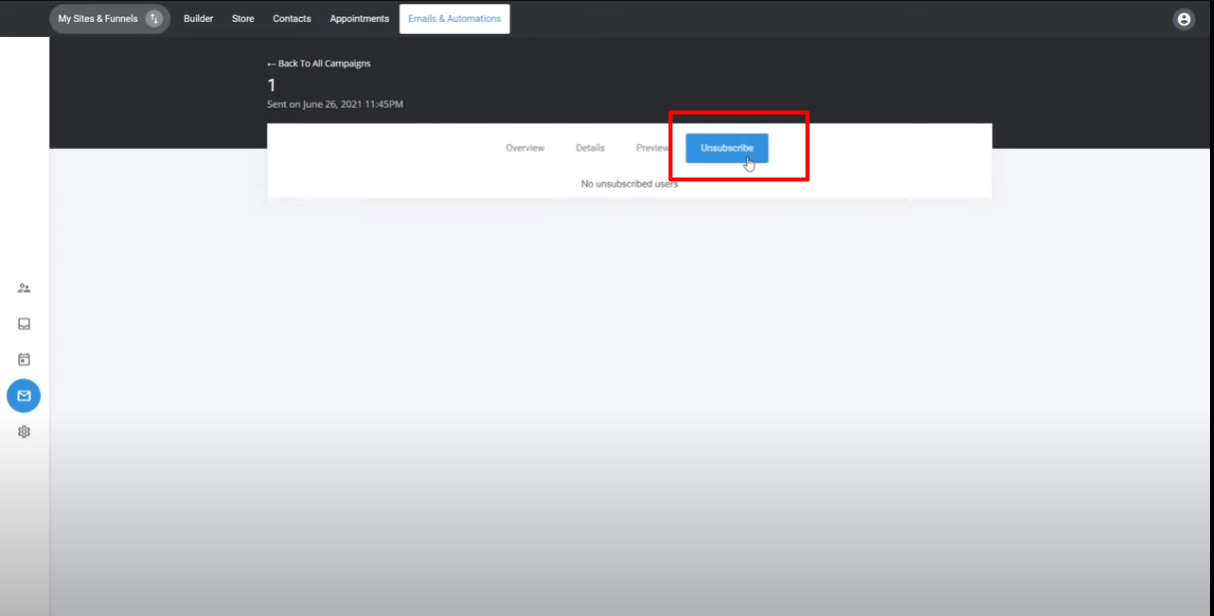
21. Consider cloning the campaign from the settings to create a similar copy for future use.
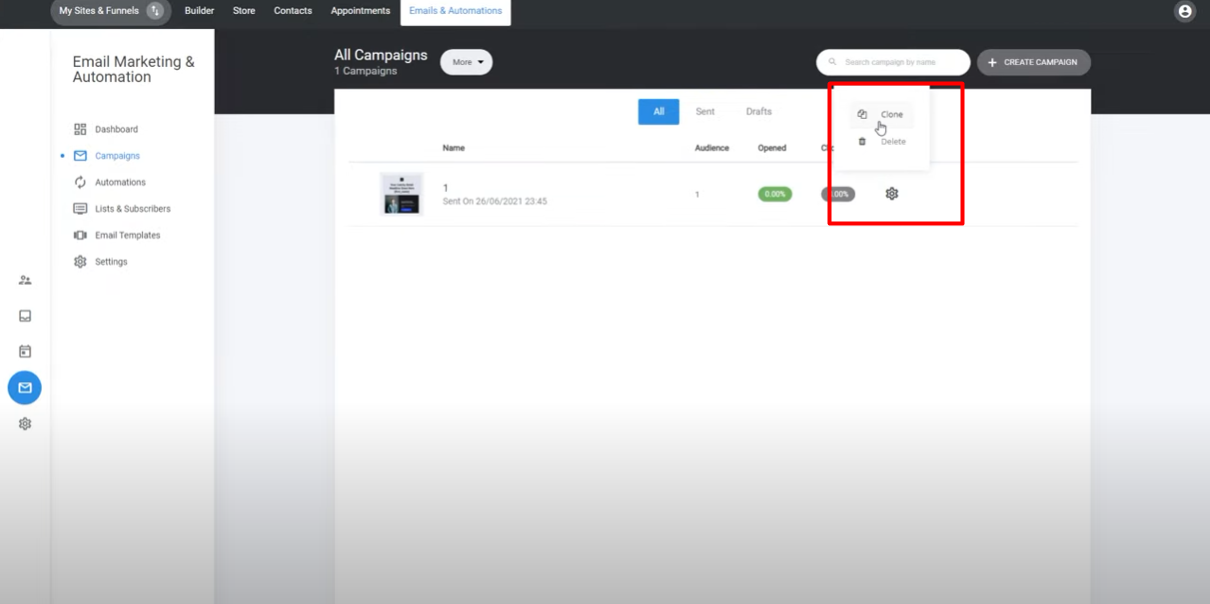
22. To explore lists and their management, proceed to the next section of the tool.
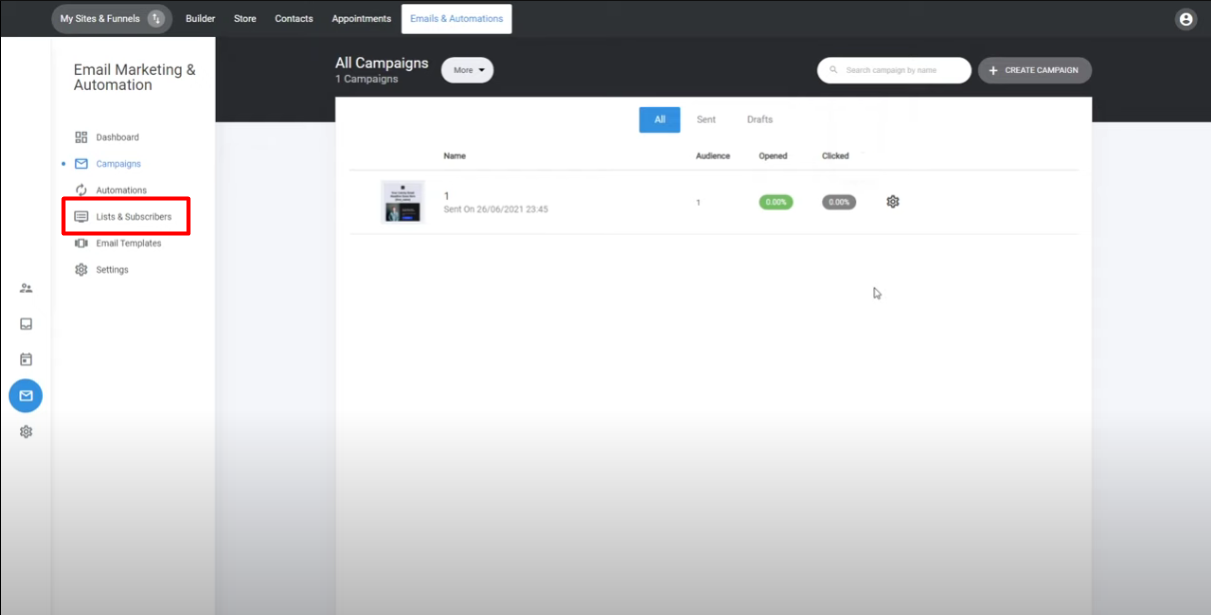
Remember, this guide provides a general overview of the process. The specific steps may vary depending on the email campaign tool or platform you are using.