Sales Funnel - settings, payment processors, taxes, discounts, shipping
- To begin, click on the "Store" tab to access the necessary settings.
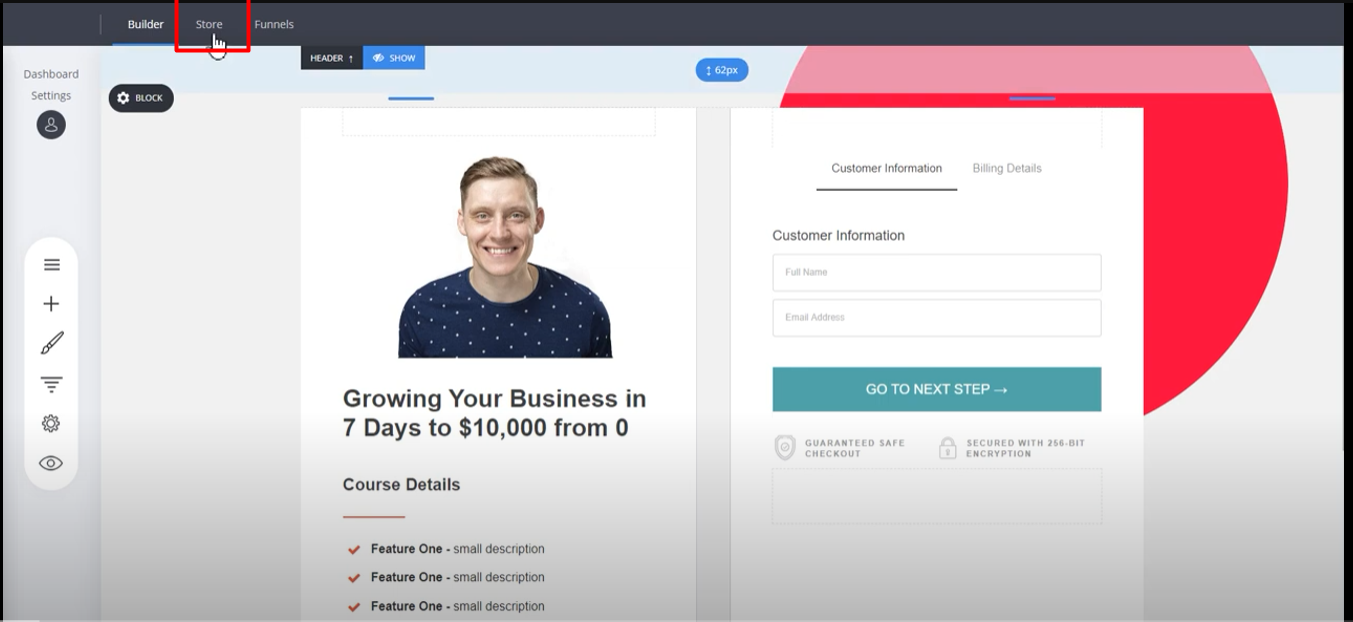
2. Within the "Store" section, you can create products, view order details, and manage discount codes.
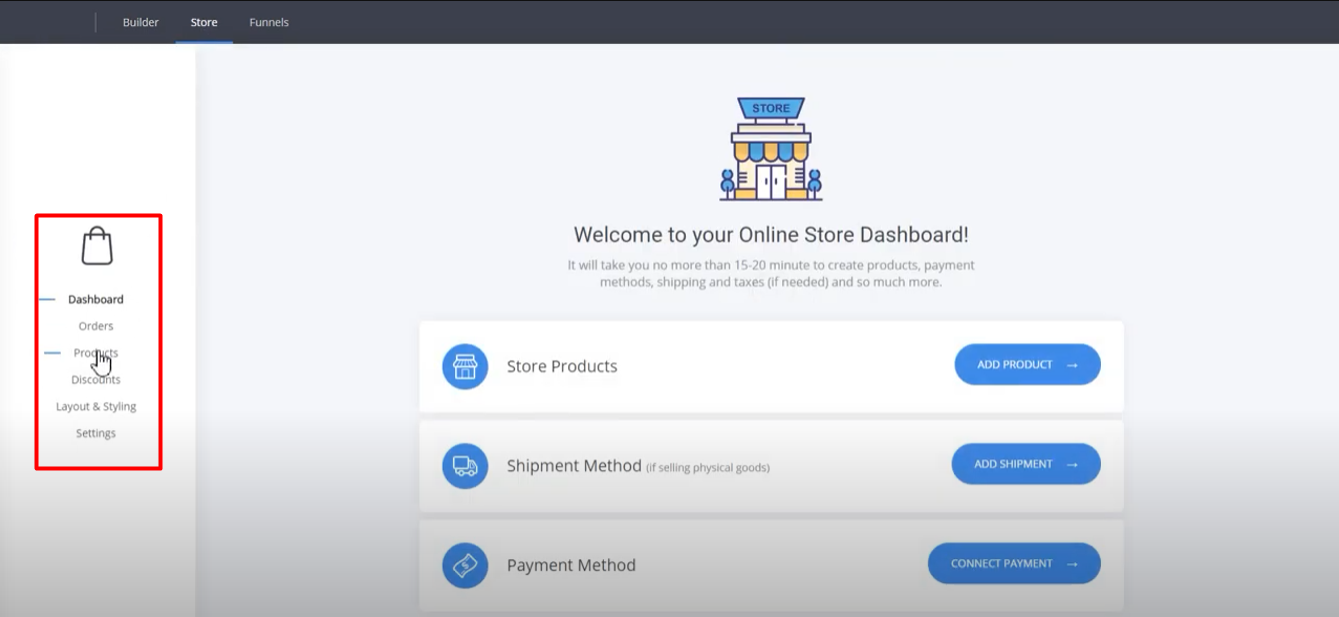
3. If you have a physical product, set up a shipping rule by going to "Settings" and clicking on "Shipping."
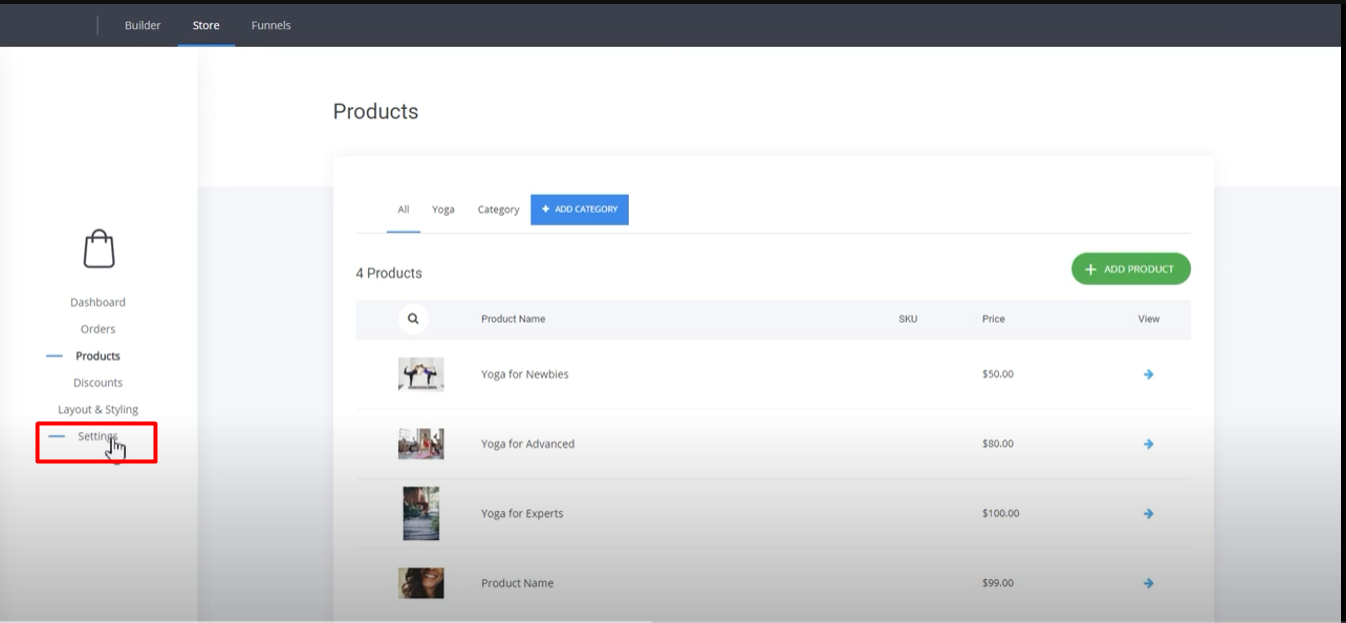
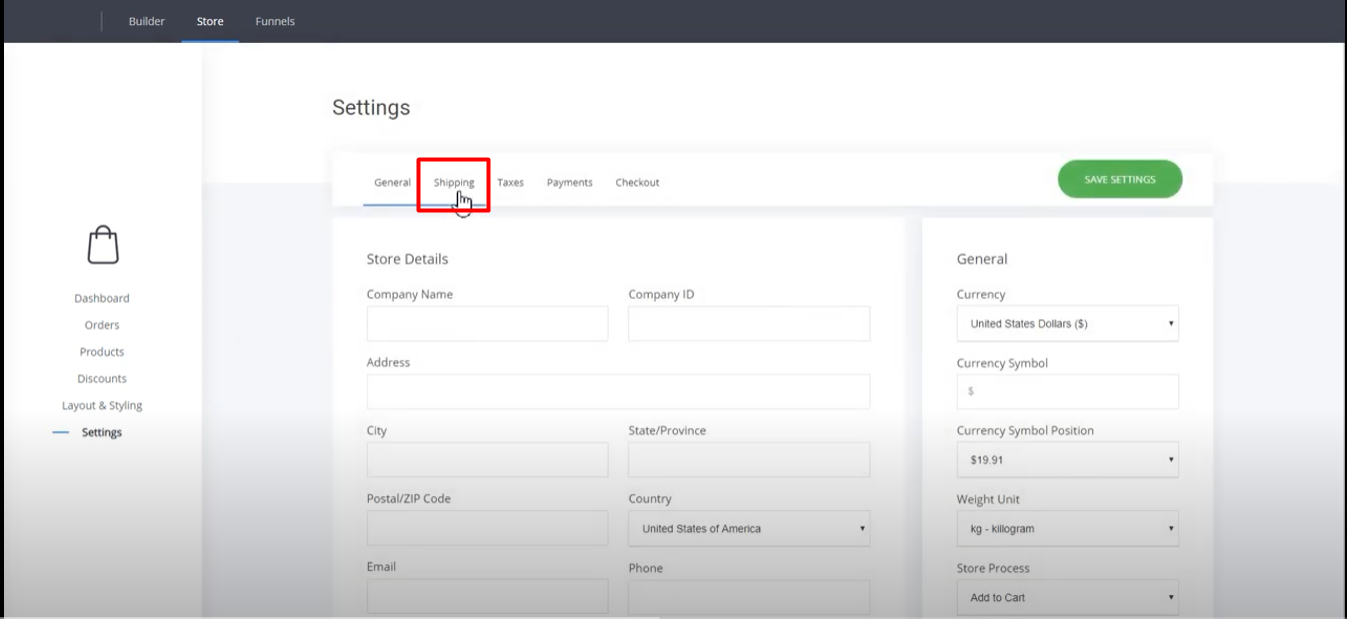
4. Within the shipping settings, create a shipping rule by specifying a name, price range, weight range, and shipping cost.
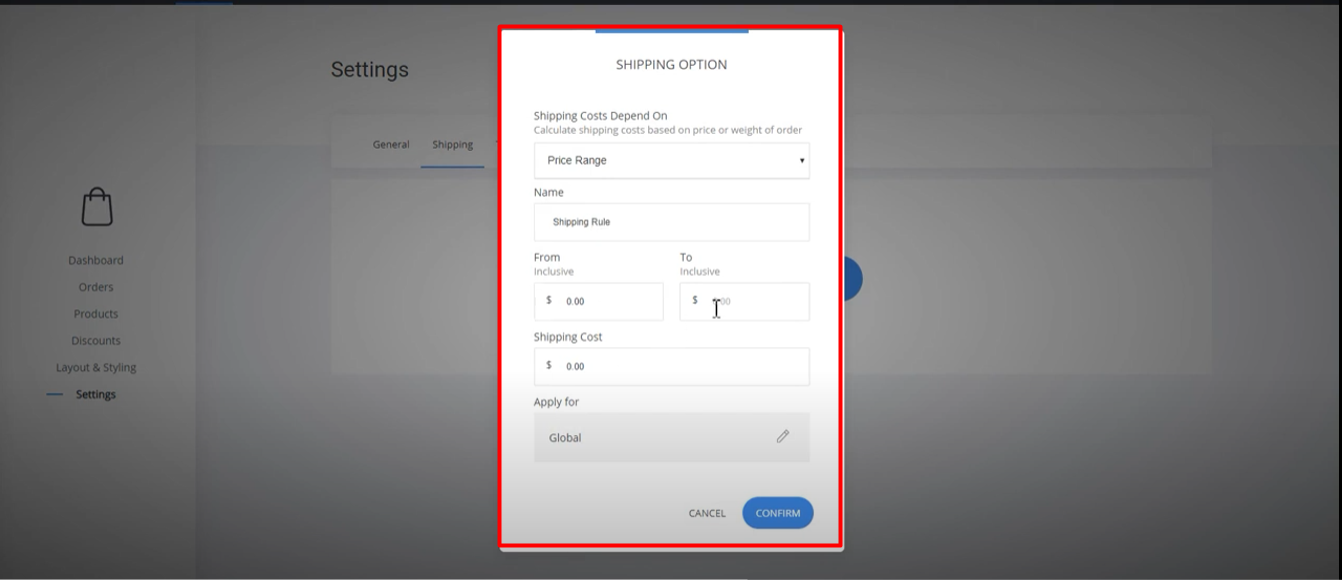
5. Similarly, you can set up tax rules by selecting the "Taxes" option and defining the tax name and country.
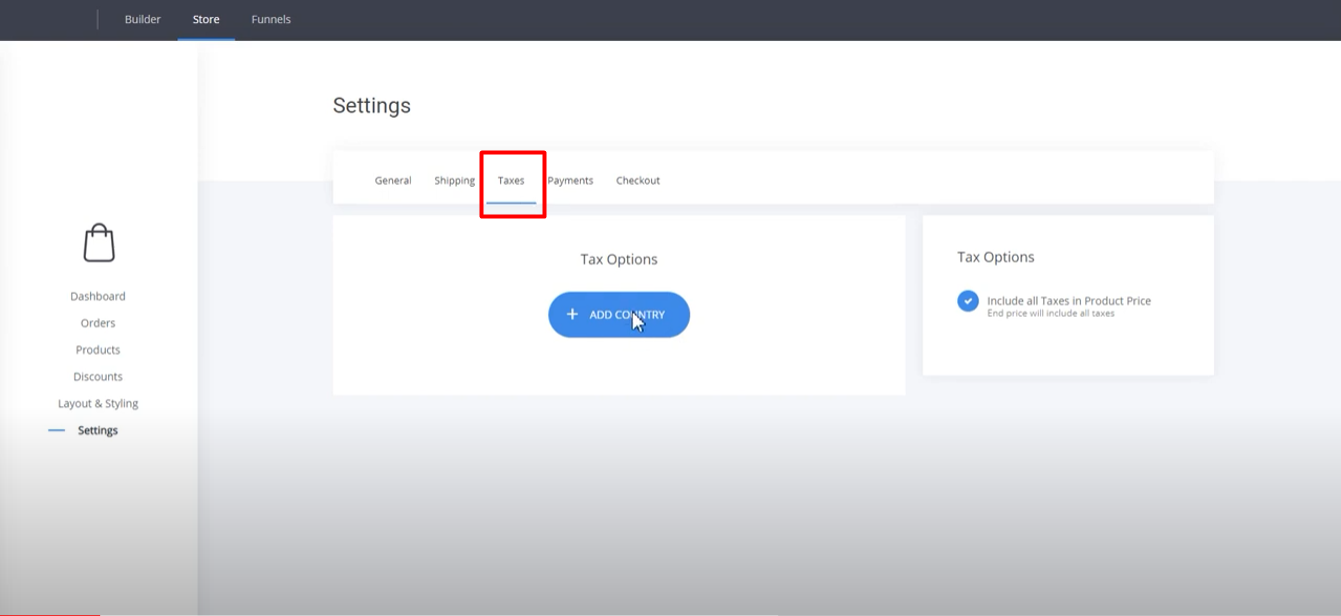
6. Connect a payment processor to your checkouts by clicking on the "Payments" tab.
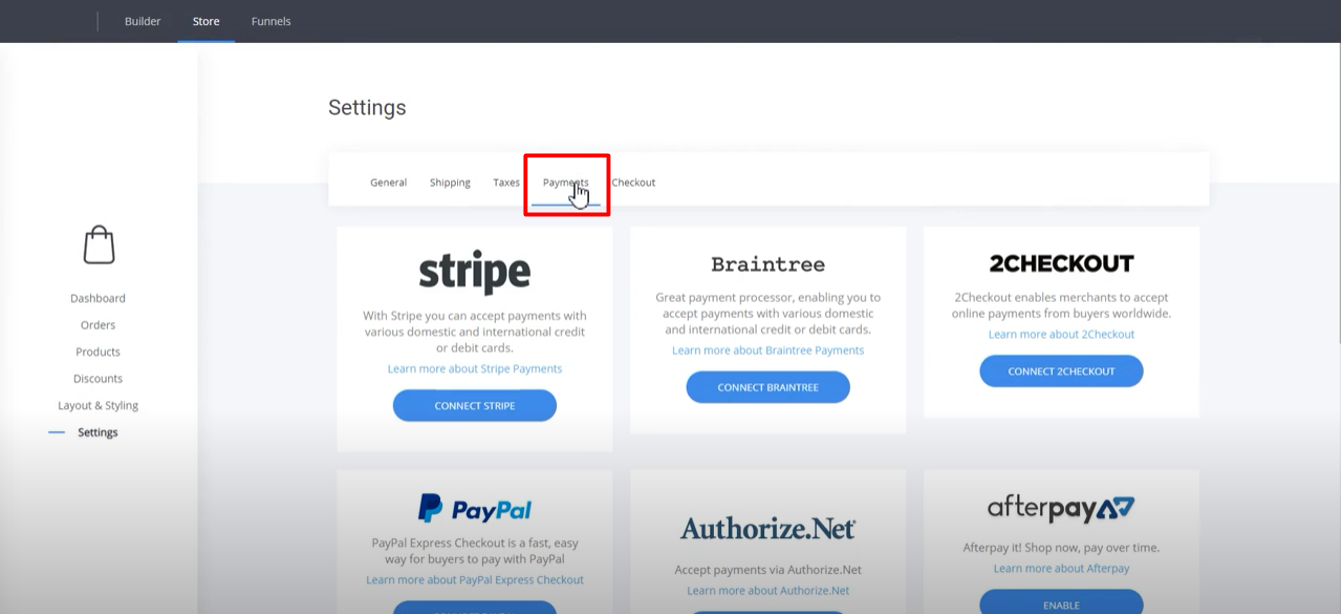
7. Choose your desired payment processor, such as Stripe, and enter the publishable and secret keys to enable it.
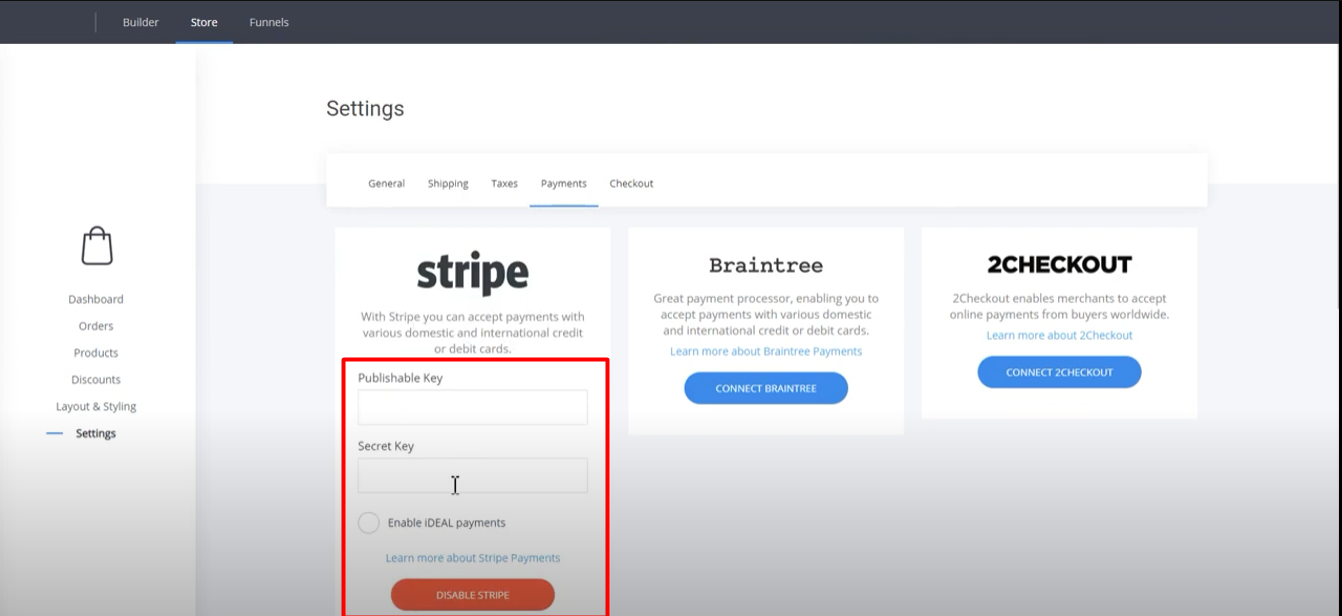
8. Besides the default "Cash on Delivery" option, you can connect additional payment methods as needed.
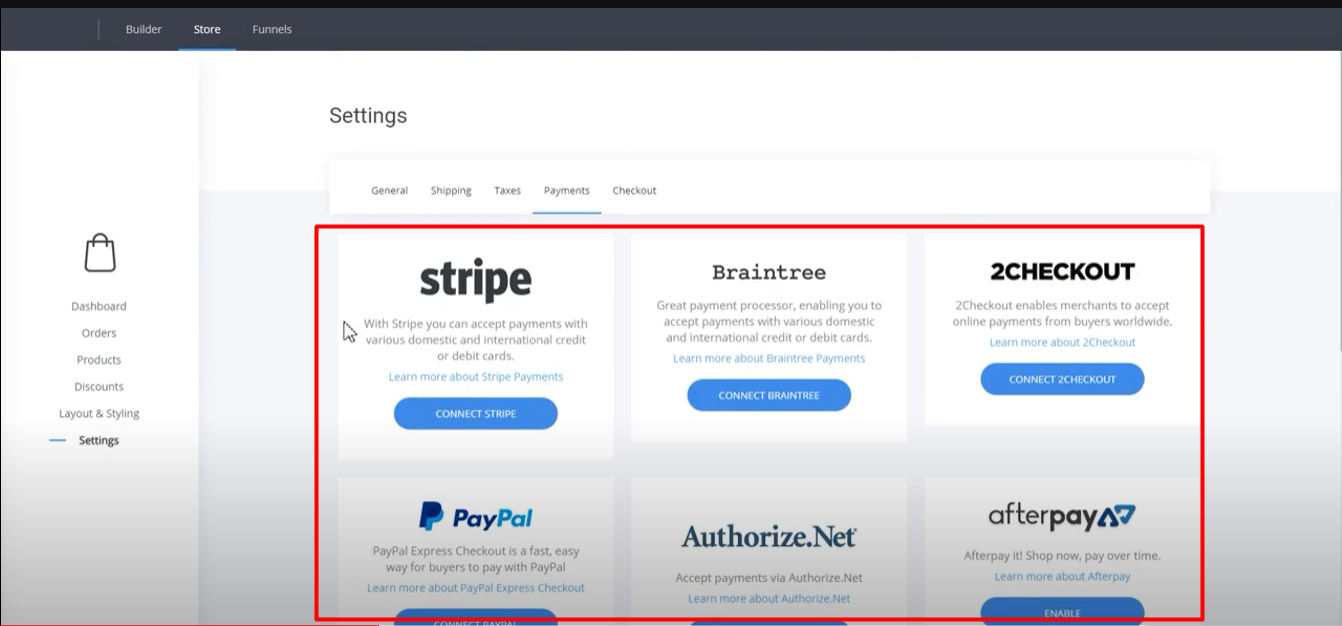
9. Return to the funnel and configure the product settings, including the physical product, shipping information, shipping method, and payment information.
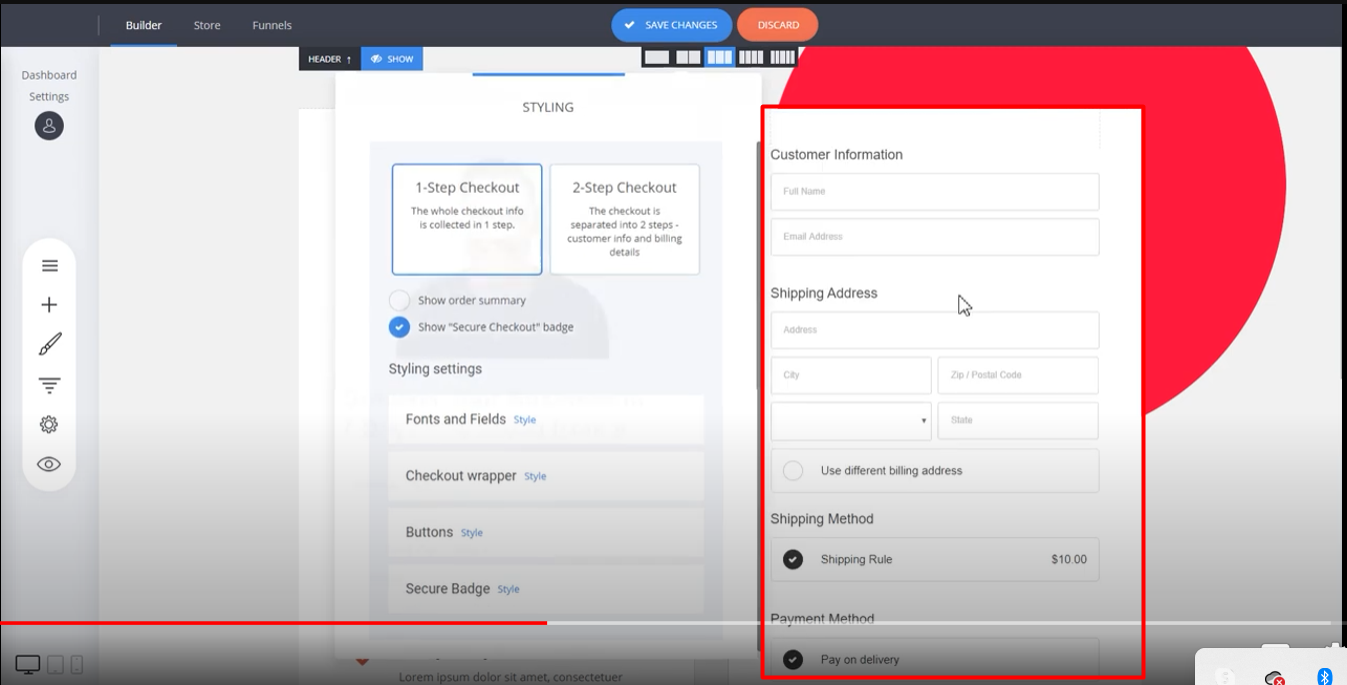
10. You can add multiple shipping rules, payment methods, and customize your checkout process.
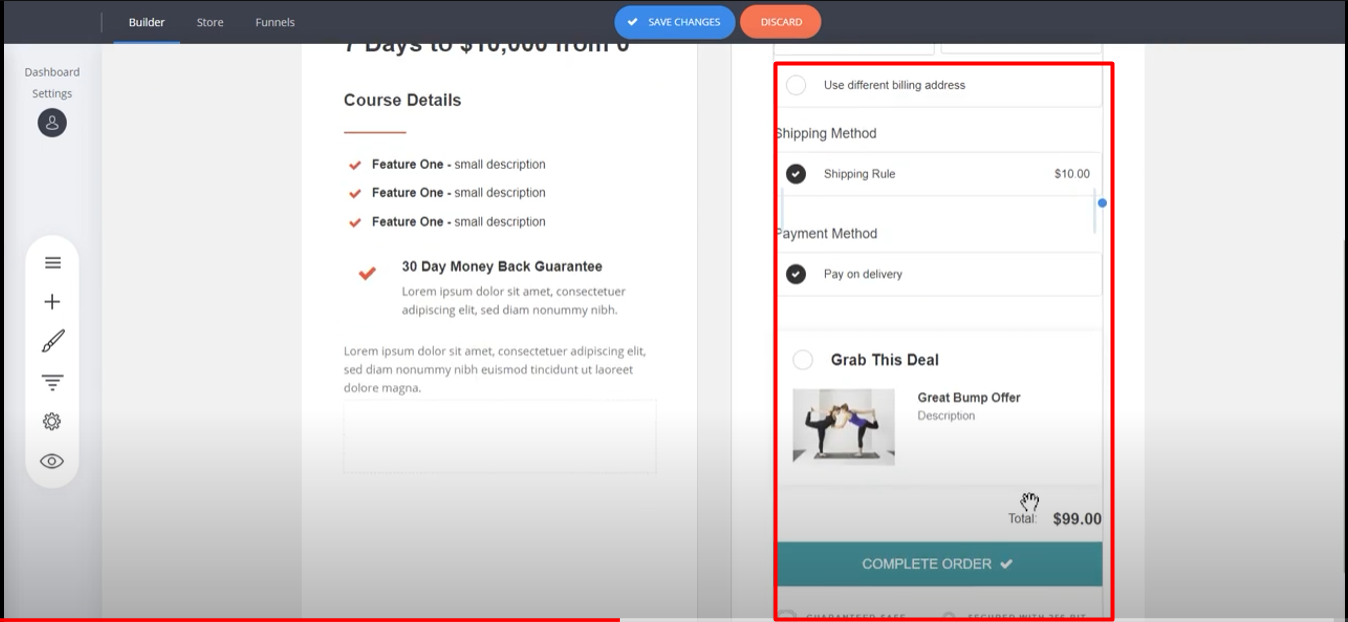
11. Create discount codes within the store settings to offer promotions to your customers.
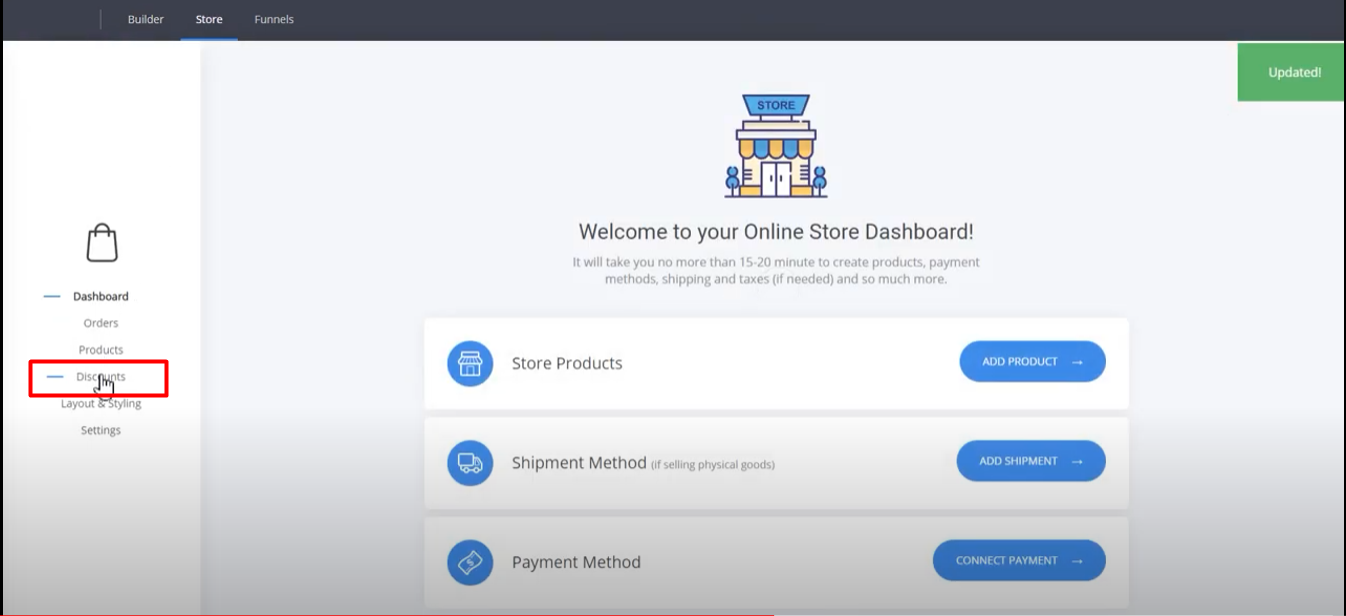
12. Manage and track orders by accessing the order details section, where you can update statuses and view detailed information.
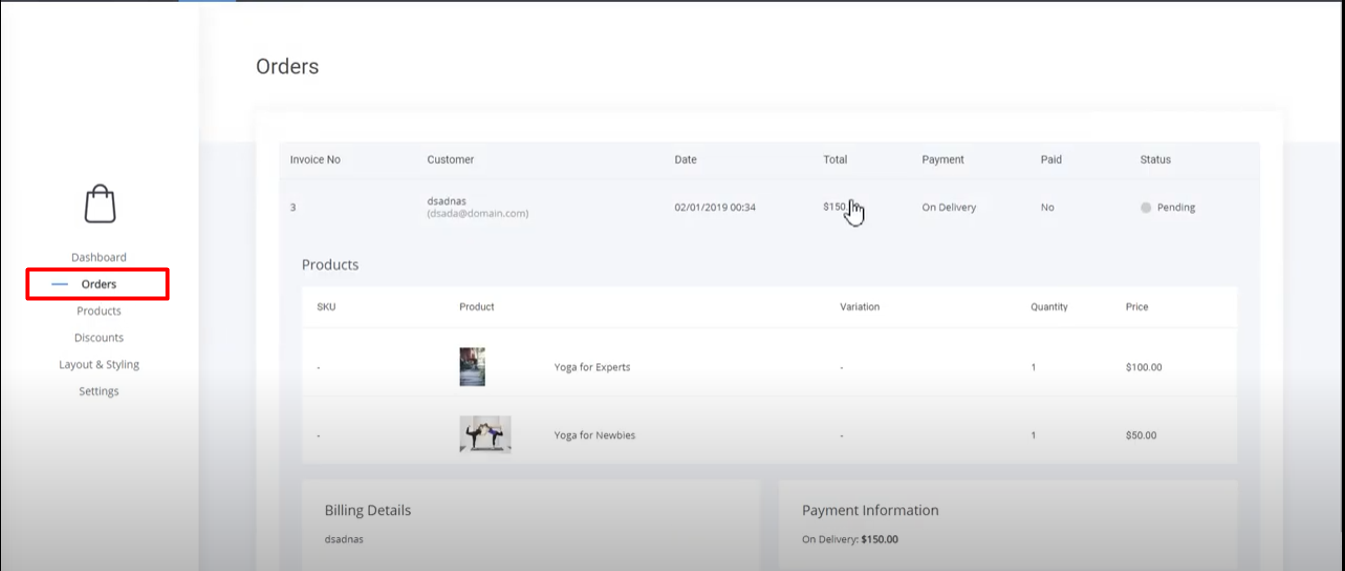
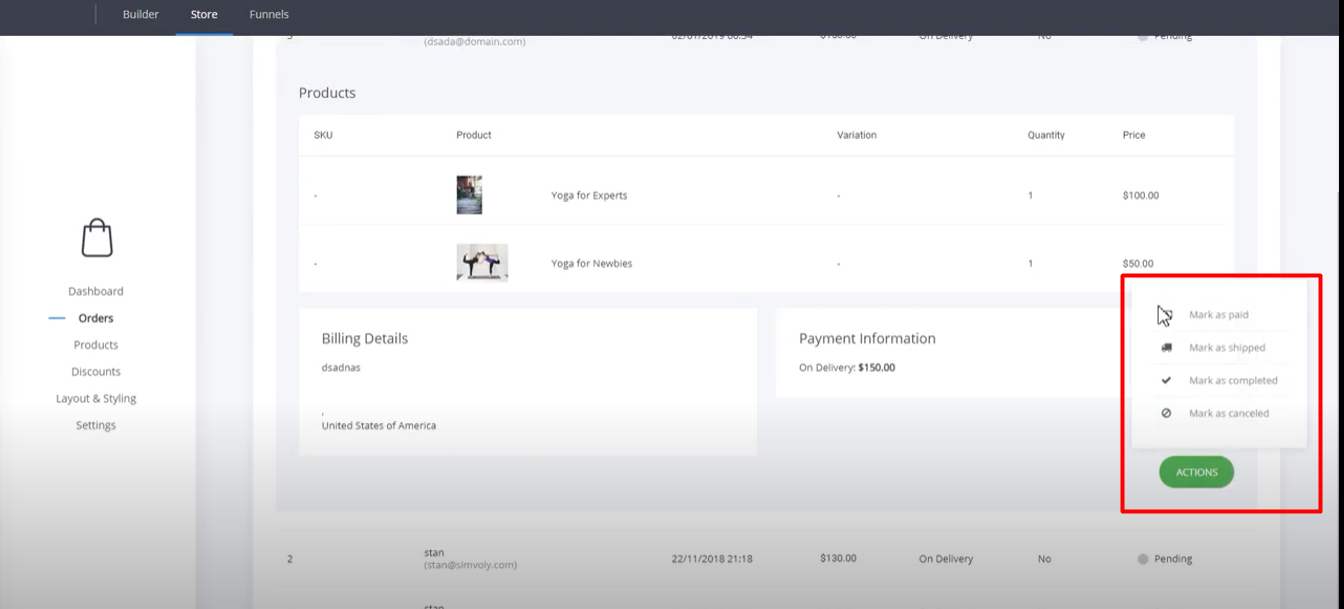
13. Utilize the sales funnel analytics to monitor page performance, conduct A/B testing, and analyze sales data.
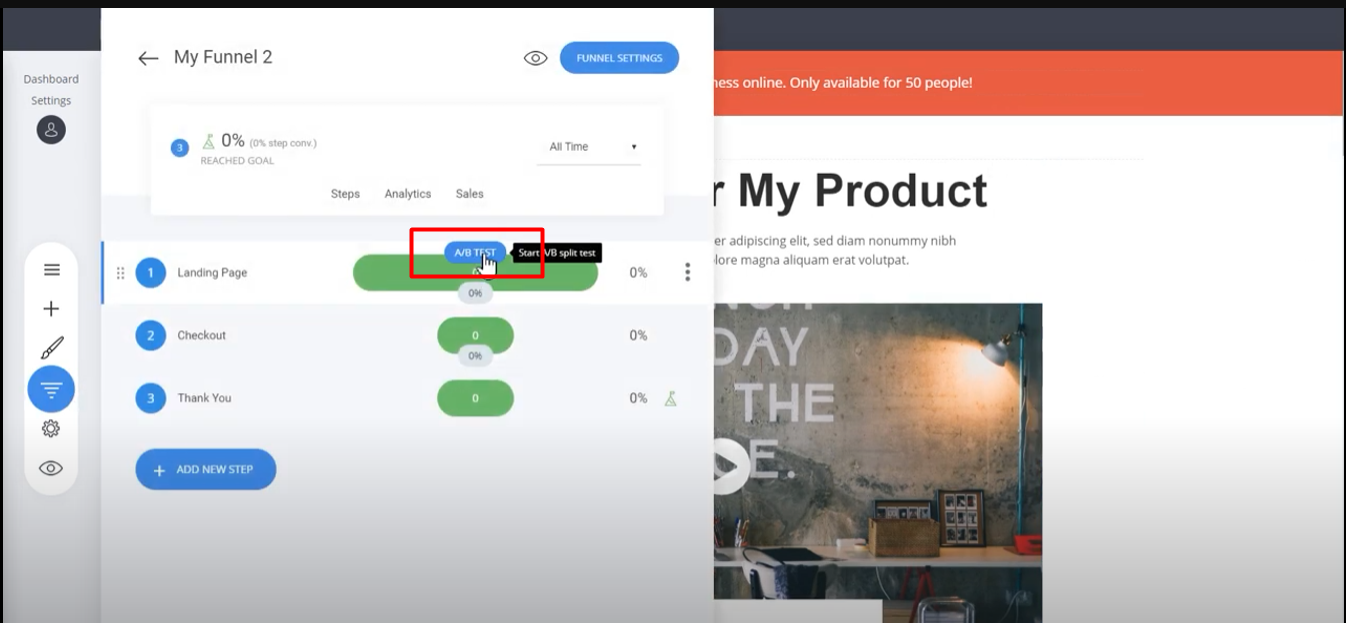
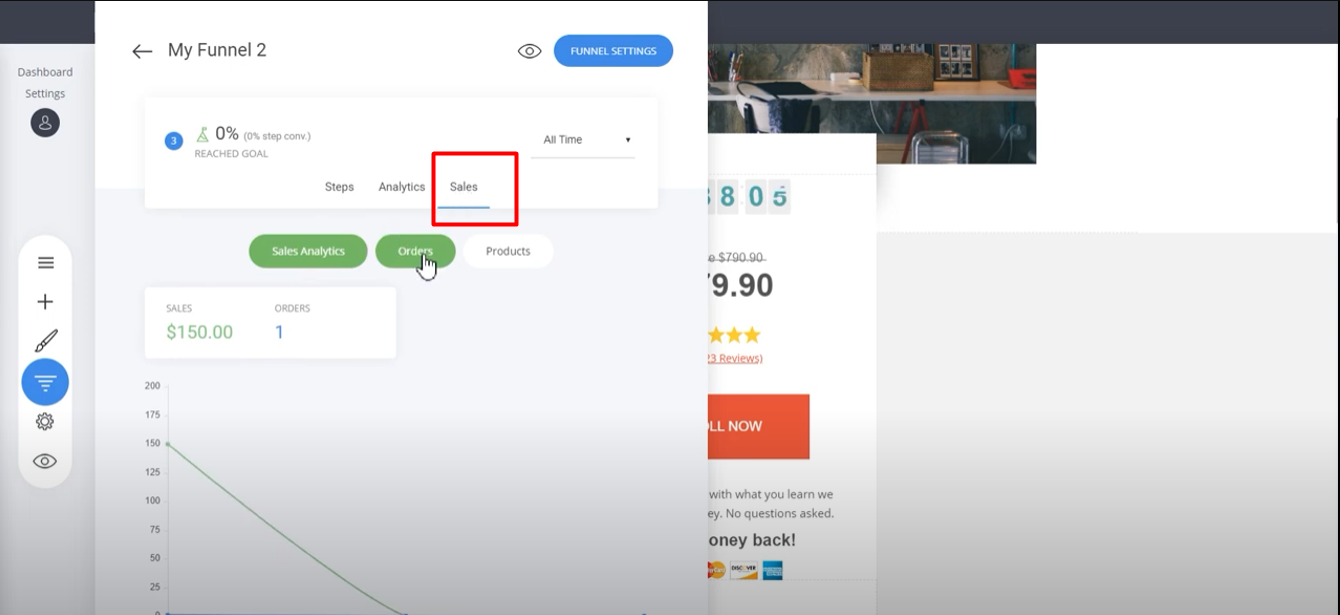
14. If desired, customize your funnel settings and connect a custom domain to each funnel.
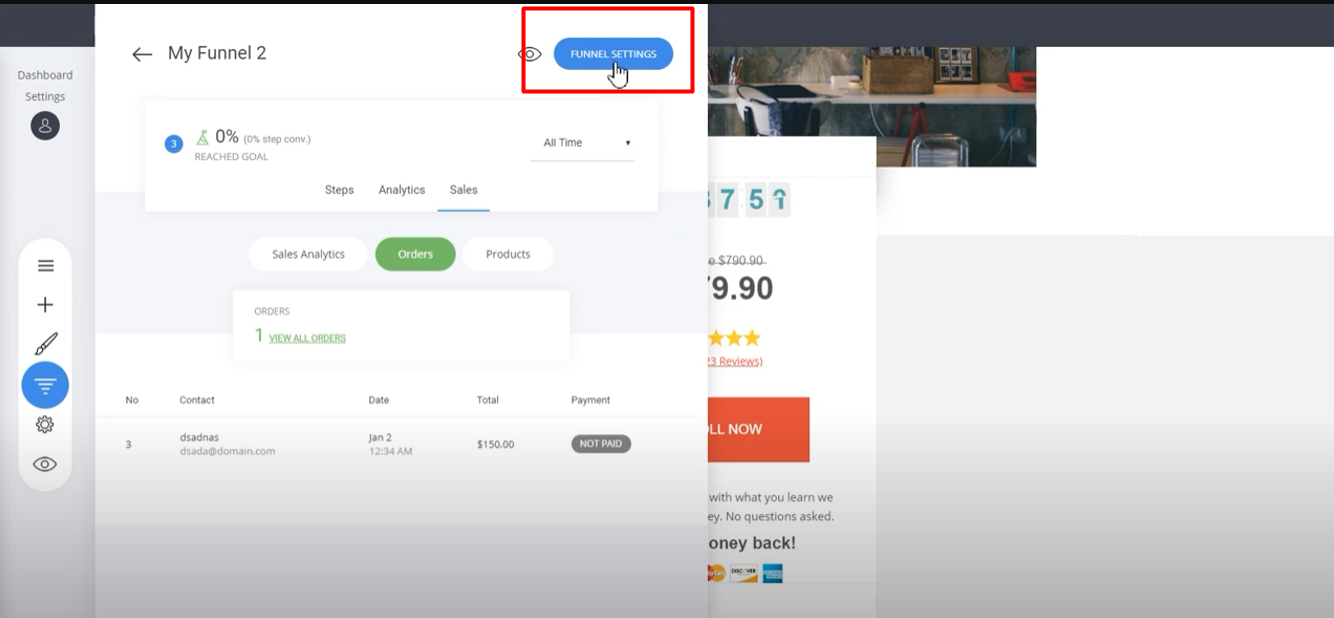
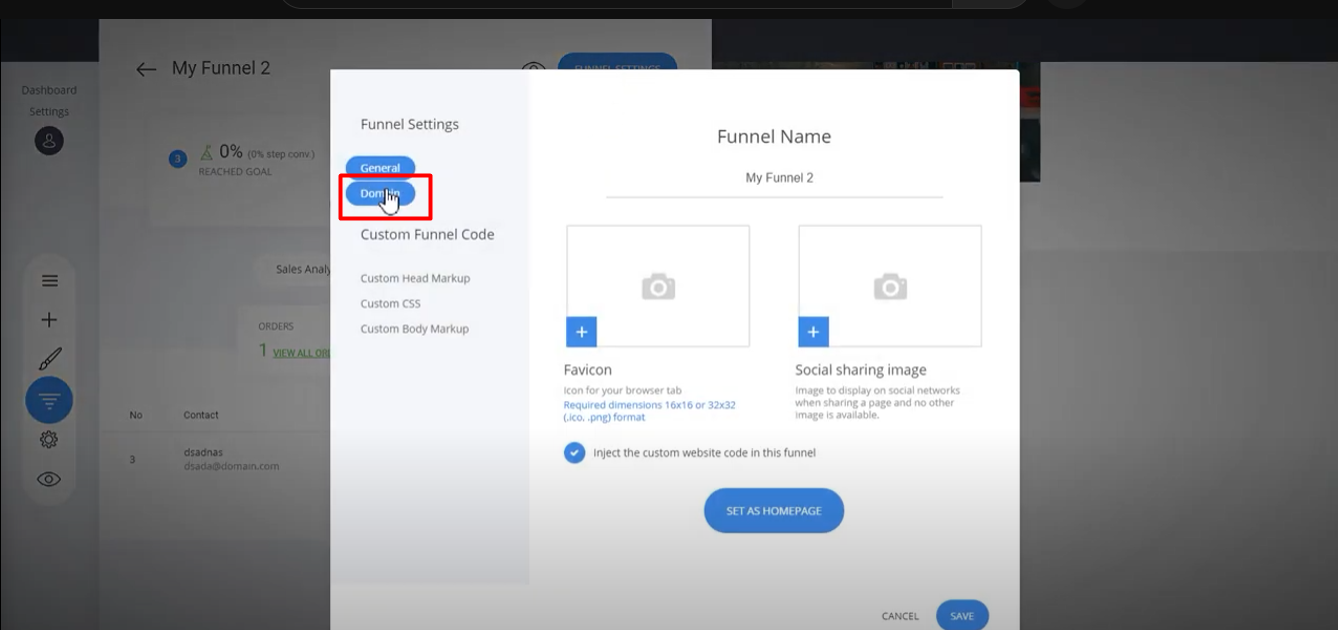
15. You can create various types of funnels for different products and campaigns, enhancing your online sales experience.
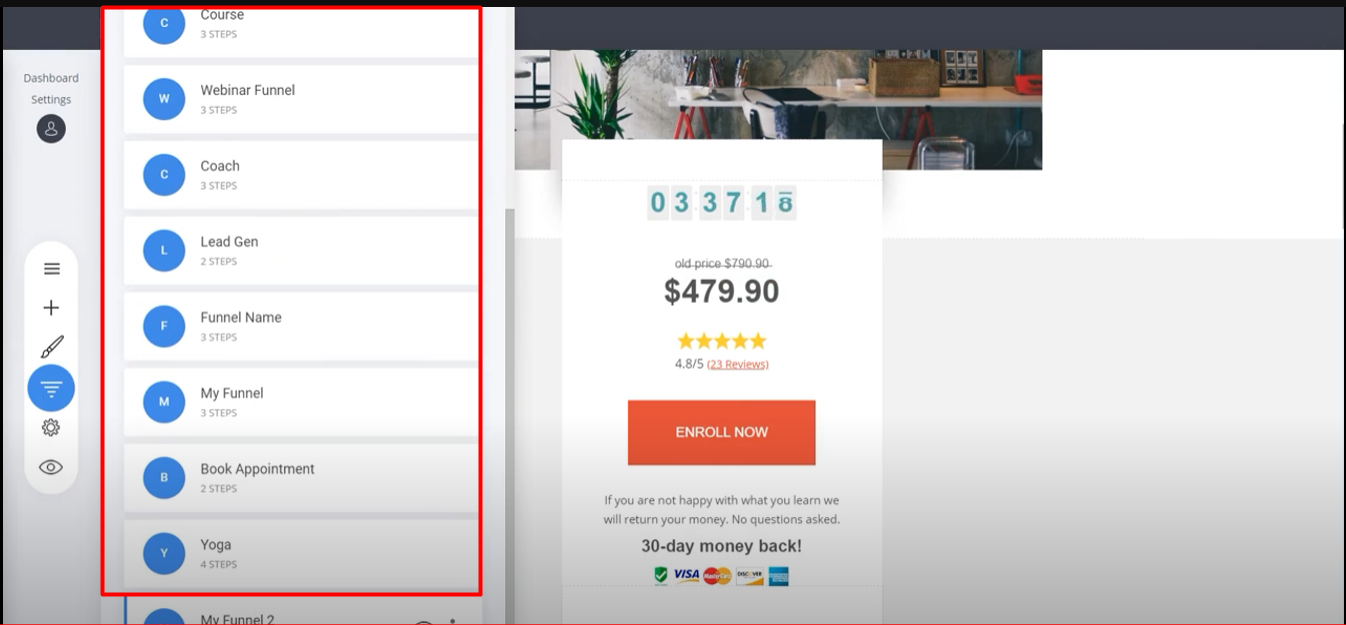
For any queries or assistance, feel free to reach out for support.
This SOP provides step-by-step instructions on how to set up payment processors, shipping rules, and other features in a sales funnel, making it easy and efficient to sell products online.