Forms / Opt-In
When you go in the settings of a Form/Quiz/Checkout widget, you can see the option for assigning the users to a list in your email marketing section. Once the user submit, they will be automatically assigned.
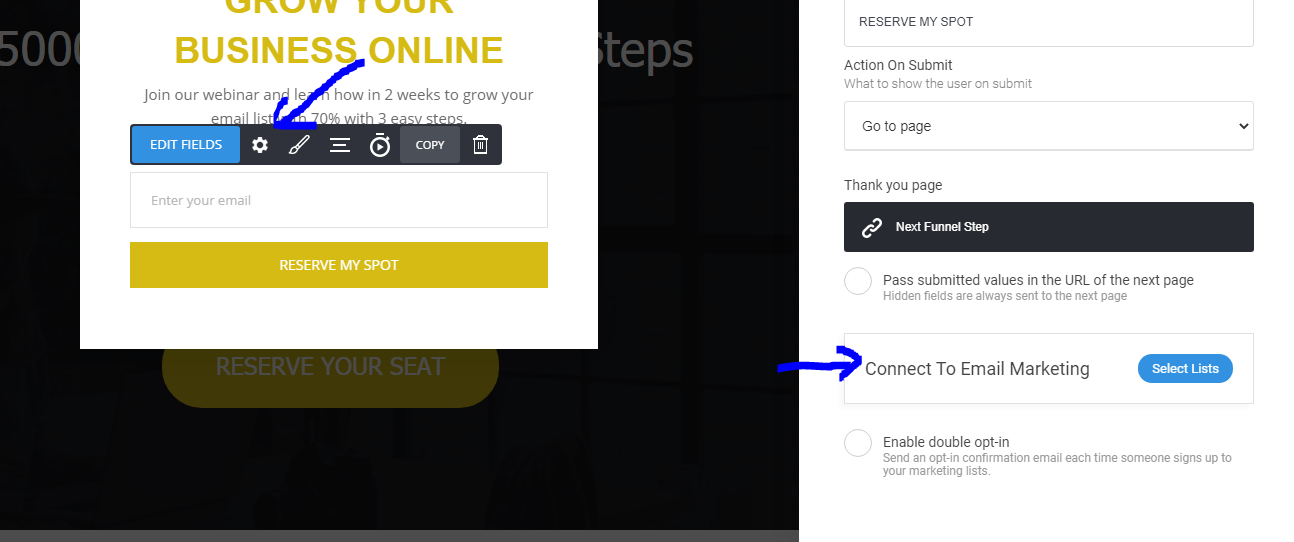
Double Opt-In For Your Forms
Double Opt-In helps your users to verify their ownership of the email before they are added as subscribers to your lists.
When you select the lists to which you want to add the users you will see below the option to enable the double opt-in option. That will send an email automatically on which the user has to click in order to verify and be added as a subscriber.
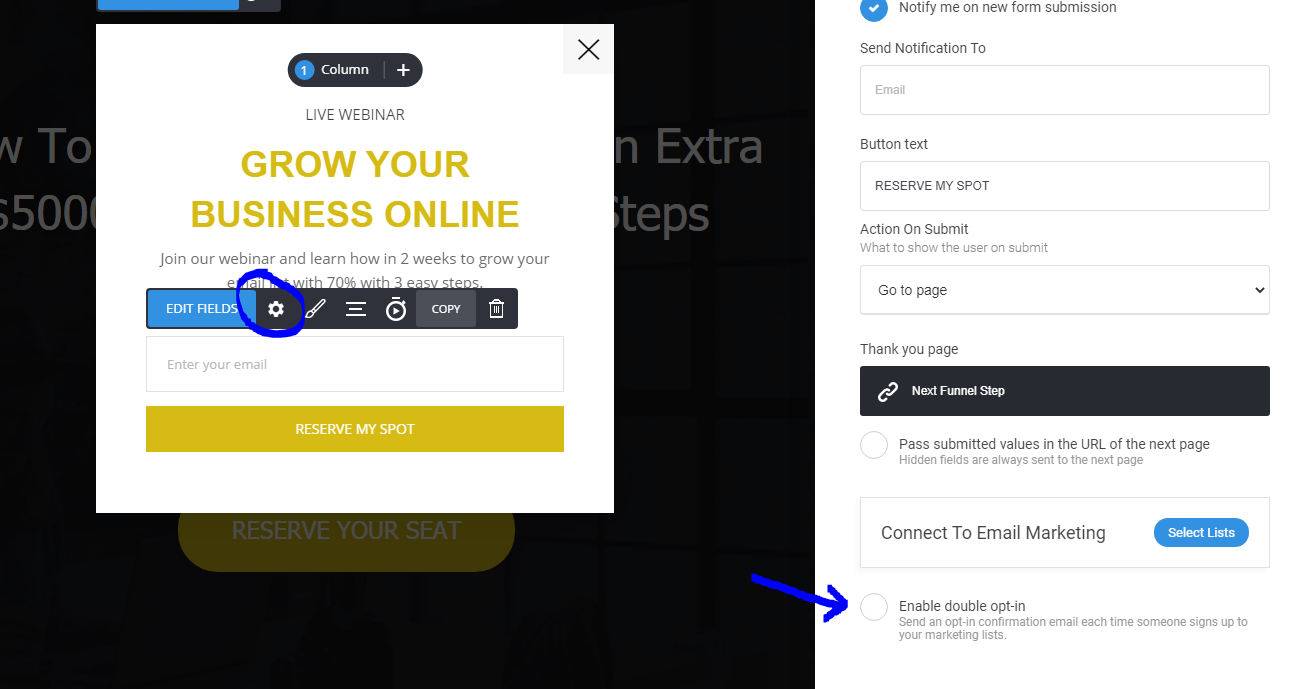
URL Parameters
If you have unique URL that contains variables in it that are used for quick personalization or pre-filling, you can send that data to the forms.
Example: the URL contains ?name=John&country=USA you can push the values for name and country to the page.
Pushing the information to a Form, Booking or Checkout
The only thing you need to do is to make sure that the labels of your fields match the URL variables. In our examples you need to have 'name' and 'country' for labels of 2 fields in order to take the values and pre-fill in the fields.
Displaying the information on the Page
All you need to do is use the personalization tag from our example: {param.name} or {param.country} anywhere on the page (for example in a text widget) and in the actual page it will display the actual value taken from the URL.
If you want to push values from a submitted form to the next page: you have such setting checkbox in the form when you select to send people to a custom Thank You page. That will send all the fields to the next page in the URL in the same way as in the example.